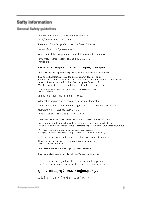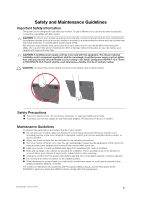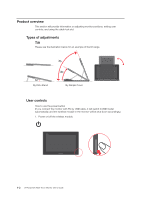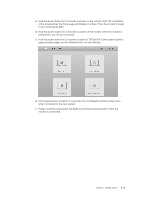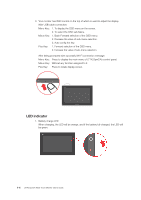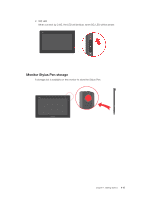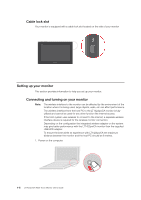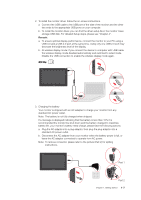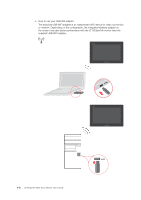Lenovo ThinkVision LT1423p 13.3-inch IPS LED Backlit LCD Wireless Touch Monitor - Page 9
d If the power button is held for 10 seconds the LT1423pwCA will shut down even
 |
View all Lenovo ThinkVision LT1423p 13.3-inch IPS LED Backlit LCD Wireless Touch Monitor with pen manuals
Add to My Manuals
Save this manual to your list of manuals |
Page 9 highlights
a) Hold the power button for 3 seconds to power on the monitor. After the completion of the progress bar, the home page will display on screen. Then the monitor is ready to be connected by WiFi. b) Hold the power button for 3 seconds to power off the monitor when the monitor is powered on, but not be connected. c) Hold the power button for 5 seconds to active LT1423pwCA Control panel Options page as below page, and the desired action can be selected. d) If the power button is held for 10 seconds the LT1423pwCA will shut down even when connected to the host system. 2. Power on/off the LCD panel's backlight by clicking the power button when the monitor is connected. Chapter 1. Getting started 1-3

a) Hold the power button for 3 seconds to power on the monitor. After the completion
of the progress bar, the home page will display on screen. Then the monitor is ready
to be connected by WiFi.
b) Hold the power button for 3 seconds to power off the monitor when the monitor is
powered on, but not be connected.
c) Hold the power button for 5 seconds to active LT1423pwCA Control panel Options
page as below page, and the desired action can be selected.
d) If the power button is held for 10 seconds the LT1423pwCA will shut down even
when connected to the host system.
2. Power on/off the LCD panel’s backlight by clicking the power button when the
monitor is connected.
Chapter 1. Getting started
1-3