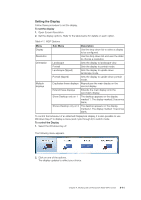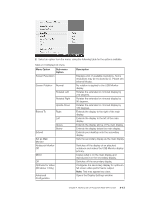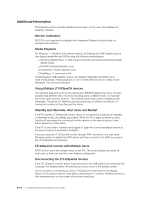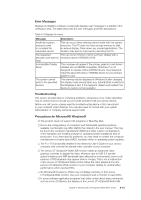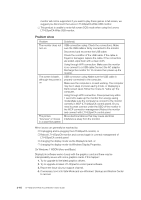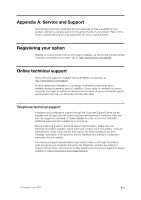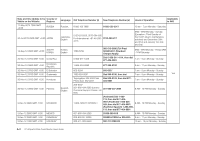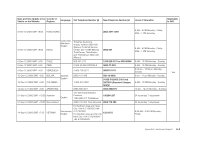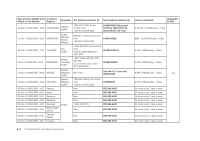Lenovo ThinkVision LT1423p 13.3-inch IPS LED Backlit LCD Wireless Touch Monitor - Page 42
Problem show
 |
View all Lenovo ThinkVision LT1423p 13.3-inch IPS LED Backlit LCD Wireless Touch Monitor with pen manuals
Add to My Manuals
Save this manual to your list of manuals |
Page 42 highlights
monitor will not be supported. If you want to play these games in full screen, we suggest you disconnect the Lenovo LT1423pwCA Wide USB monitor. ……This product is unable to enter full screen DOS mode when using the Lenovo LT1423pwCA Wide USB monitor. Problem show Problem The monitor does not turn on The screen is blank, although the power is on The picture "bounces" or moves in a wave-like pattern Solution(s) USB connection using: Check the connections. Make sure the USB cable is firmly connected to the monitor. Disconnect and reconnect the USB cable. Check the condition of the USB cable. If the cable is frayed or damaged, replace the cable. If the connectors are soiled, wipe them with a clean cloth. Using through WIFI connection: Make sure the monitor is no connect to a USB cable.Connect the AC adaptor Recharge the monitor for 10 minutes then power up the monitor. USB connection using: Make sure the USB cable is properly connected to the computer. Make sure the computer is on and working. The computer may be in sleep or power-saving mode, or displaying a blank screen saver. Move the mouse to "wake up" the computer. Using through WIFI connection: Press power key within 1 second to wake up the monitor from energy saving mode.Make sure the computer is connect to the monitor correctly in WCP (LT1423pwCA control panel). Or you need to press connect under the SSID of the monitor in the WCP connection management.Reboot the monitor and connect with LT1423pwCA control panel Move electrical devices that may cause electrical interference away from the monitor. Minor issues can generally be resolved by: ……Unplugging and re-plugging the LT1423pwCA monitor, or ……Reboot LT1423pwCA monitor and connect again in connect management of LT1423pwCA control panel ……changing the display mode via the DisplayLink GUI, or ……changing the display mode via Windows Display Properties. On Windows 7 WDDM (Aero and Basic) DisplayLink software works closely with the graphics card and there may be interoperability issues with some graphics cards. If this happen: 1. Try to upgrade to the latest graphics drivers. 2. Try to upgrade to latest LT1423pwCA control panel software. 3. Report the issue via your support channel. 4. If necessary, boot into Safe Mode and use Windows' Backup and Restore Center to recover. 4-16 LT1423pwCA Wide Touch Monitor User's Guide