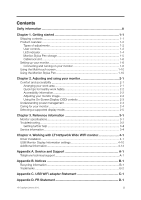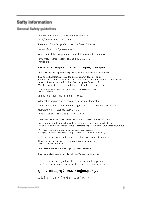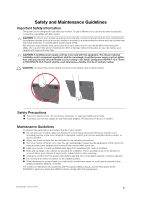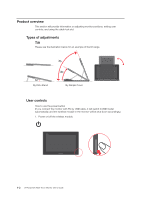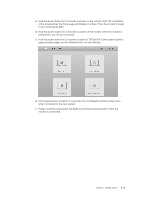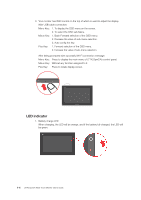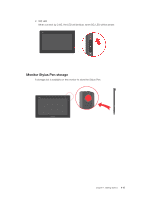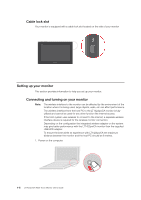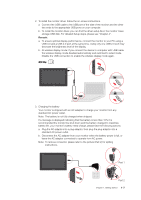Lenovo ThinkVision LT1423p 13.3-inch IPS LED Backlit LCD Wireless Touch Monitor - Page 8
Product overview, Types of adjustments, User controls
 |
View all Lenovo ThinkVision LT1423p 13.3-inch IPS LED Backlit LCD Wireless Touch Monitor with pen manuals
Add to My Manuals
Save this manual to your list of manuals |
Page 8 highlights
Product overview This section will provide information on adjusting monitor positions, setting user controls, and using the cable lock slot. Types of adjustments Tilt Please see the illustration below for an example of the tilt range. 12° By Kick-Stand 70° 30° By Simple Cover User controls How to use the power button (If you connect the monitor with PC by USB cable, it will switch toUSB model automatically, and the wireless module in the monitor will be shut down accordingly.) 1. Power on/off the wireless module. 1-2 LT1423pwCA Wide Touch Monitor User's Guide

Product overview
This section will provide information on adjusting monitor positions, setting user
controls, and using the cable lock slot.
Types of adjustments
Tilt
Please see the illustration below for an example of the tilt range.
70°
12°
30°
By Kick-Stand
By Simple Cover
User controls
How to use the power button
(If you connect the monitor with PC by USB cable, it will switch toUSB model
automatically, and the wireless module in the monitor will be shut down accordingly.)
1.
Power on/off the wireless module.
1-2
LT1423pwCA Wide Touch Monitor User’s Guide