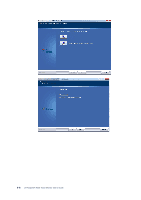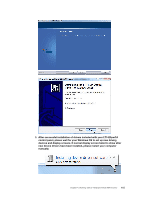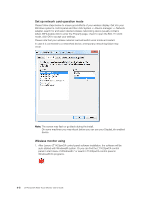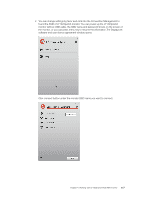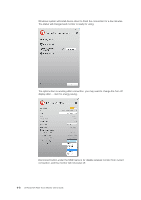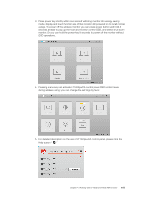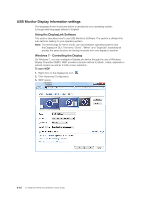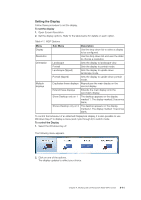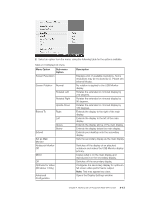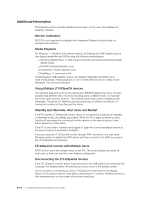Lenovo ThinkVision LT1423p 13.3-inch IPS LED Backlit LCD Wireless Touch Monitor - Page 35
Pressing menu key can activate LT1423pwCA control panel OSD control menu
 |
View all Lenovo ThinkVision LT1423p 13.3-inch IPS LED Backlit LCD Wireless Touch Monitor with pen manuals
Add to My Manuals
Save this manual to your list of manuals |
Page 35 highlights
3. Press power key shortly within one second will bring monitor into energy saving mode, display and touch function are off but monitor still powered on to recall normal usings. To power off the wireless monitor you can press power button and hold 3 seconds at least to pop up the host and monitor control OSD, and select shut down monitor. Or you can hold the power key 8 seconds to power off the monitor without OSD operations. 4. Pressing menu key can activate LT1423pwCA control panel OSD control menu during wireless using; you can change the set tings by favor. 5. For detailed description on the use of LT1423pwCA control panel, please click the Help button " " Chapter 4. Working with LT1423pwCA Wide WIFI monitor 4-9

3.
Press power key shortly within one second will bring monitor into energy saving
mode, display and touch function are off but monitor still powered on to recall normal
usings. To power off the wireless monitor you can press power button and hold 3
seconds at least to pop up the host and monitor control OSD, and select shut down
monitor. Or you can hold the power key 8 seconds to power off the monitor without
OSD operations.
4.
Pressing menu key can activate LT1423pwCA control panel OSD control menu
during wireless using; you can change the set tings by favor.
5.
For detailed description on the use of LT1423pwCA control panel, please click the
Help button “
”
Chapter 4. Working with LT1423pwCA Wide WIFI monitor
4-9