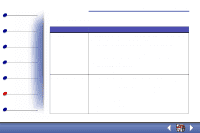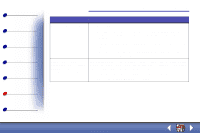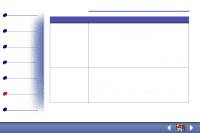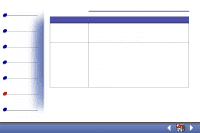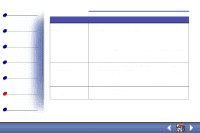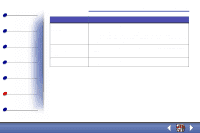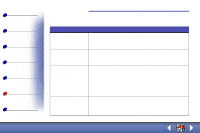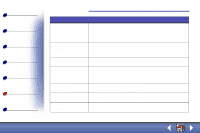Lexmark 13H0027 User's Guide for Windows 98, Me, and 2000 - Page 86
Select Photo or Max Photo Quality on the Document/Quality tab
 |
UPC - 734646370134
View all Lexmark 13H0027 manuals
Add to My Manuals
Save this manual to your list of manuals |
Page 86 highlights
Basics Copying Printing Scanning Faxing Troubleshooting Index Troubleshooting 78 Problem: Solution: Colors are faded or not printing correctly • Check the ink level graphic on the Cartridges tab of the Print Control Program. An ink cartridge may be out of or low on ink. • Use a different color setting. • Use a different brand of paper. Every paper brand accepts ink differently and prints with slight color variations. • Install a new color cartridge. The color cartridge may have run out of one or more ink colors. • Clean the cartridge nozzles. For help, see Cleaning the cartridge nozzles • Wipe the cartridge nozzles. For help, see Wiping the cartridge nozzles Transparencies or photos contain white lines • Select Photo or Max Photo Quality on the Document/Quality tab of Printer Properties, or Printing Preferences. • Clean the cartridge nozzles. For help, see Cleaning the cartridge nozzles. • Wipe the cartridge nozzles. For help, see Wiping the cartridge nozzles. Transparencies or glossy photo papers stick together • Remove each page as it exits the printer and let it dry completely before stacking. • Use transparencies or photo papers designed for an inkjet printer. Lexmark X63