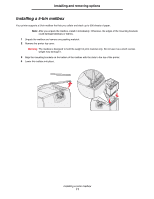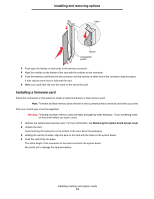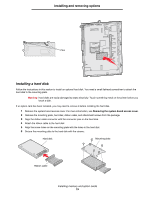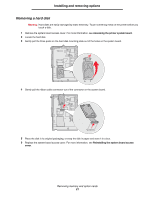Lexmark 22L0214 User's Guide - Page 16
Installing an option card
 |
UPC - 734646098595
View all Lexmark 22L0214 manuals
Add to My Manuals
Save this manual to your list of manuals |
Page 16 highlights
Installing and removing options 7 Press the ribbon cable connector into the connector on the system board. 8 Flip the hard disk over, and then press the three posts on the mounting plate into the holes on the system board. The hard disk snaps into place. Installing an option card Your printer has one expansion card slot that supports a number of option cards. The following table describes their function. Card MarkNet internal print server Parallel 1284-B Interface Card Serial Interface Card Function Adds an Ethernet or Token-Ring port so you can connect your printer to a network Adds a parallel port Adds a serial port Note: The network models ship with an integrated Ethernet print server already installed. You need a small Phillips screwdriver to install these options. 1 Remove the system board access cover. For more information, see Removing the system board access cover. 2 Remove the screw from the metal plate that covers the connector slot, and then lift the plate off. Save the screw. Warning: Option cards are easily damaged by static electricity. Touch something metal on the printer before you touch an option card. 3 Unpack the option card. Save the packing materials. 4 Align the connector on the option card with the connector on the system board. The cable connectors on the side of the option card must fit through the connector slot. 5 Push the option card firmly into the option card connector. 6 Secure the card to the system board with the screw. Installing memory and option cards 16