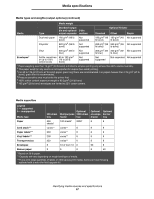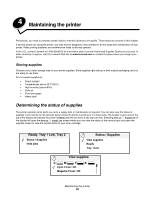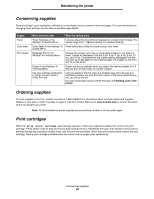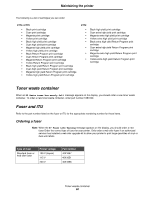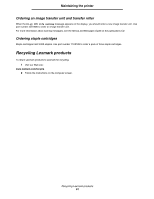Lexmark 22L0214 User's Guide - Page 62
Clearing paper jams, Identifying jams
 |
UPC - 734646098595
View all Lexmark 22L0214 manuals
Add to My Manuals
Save this manual to your list of manuals |
Page 62 highlights
5 Clearing paper jams Identifying jams If the printer jams, the appropriate jam message will be displayed on the printer operator panel. If you select Show areas on the operator panel, you can view one or more images to help you clear the jam. 23.13 Paper jam, 2 pages jammed Continue Show areas Show areas Show duplex Show rear door 1. Open manual feed door. See the diagram on page 63 for an overview of the paper path and areas where jams may occur. The path varies depending on the paper source and output bins. Clearing paper jams 62

Clearing paper jams
62
5
Clearing paper jams
Identifying jams
If the printer jams, the appropriate jam message will be displayed on the printer operator panel. If you select
Show areas
on the operator panel, you can view one or more images to help you clear the jam.
See the diagram on
page 63
for an overview of the paper path and areas where jams may occur. The path varies
depending on the paper source and output bins.
23.13 Paper jam,
2 pages jammed
Continue
Show areas
1. Open
manual feed
door.
Show areas
Show duplex
Show rear door