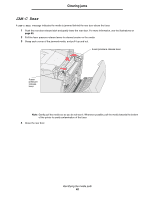Lexmark 22R0010 User's Guide - Page 61
JAM-A Tray, Reartray 2, Rear, Tray x
 |
UPC - 734646009553
View all Lexmark 22R0010 manuals
Add to My Manuals
Save this manual to your list of manuals |
Page 61 highlights
Clearing jams JAM-A Tray, Rear(tray 2) A JAM-A Tray, Rear message indicates the media is jammed in either tray 1 or tray 2. The affected tray is indicated by the Tray x message. To clear a jam from the optional 530-sheet tray (Tray 2): 1 Pull the tray out. Remove the tray completely. • For a misfeed of the media, the single piece of media is laying on top of the stack. Pull it straight out. ABC • For media jammed behind the tray area, locate the jam on the bottom surface of the support unit. You may have to reach far under the printer to locate the jam. Pull the jam straight out. ABC 2 Push the tray into the support unit. Identifying the media path 59

Identifying the media path
59
Clearing jams
JAM-A Tray, Rear(tray 2)
A
JAM-A Tray, Rear
message indicates the media is jammed in either tray 1 or tray 2. The affected tray is indicated by
the
Tray x
message. To clear a jam from the optional 530-sheet tray (
Tray 2)
:
1
Pull the tray out. Remove the tray completely.
•
For a misfeed of the media, the single piece of media is laying on top of the stack. Pull it straight out.
•
For media jammed behind the tray area, locate the jam on the bottom surface of the support unit. You may
have to reach far under the printer to locate the jam. Pull the jam straight out.
2
Push the tray into the support unit.
ABC
ABC