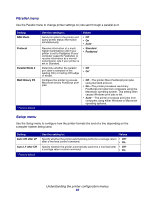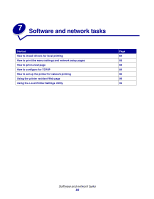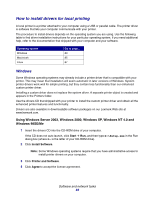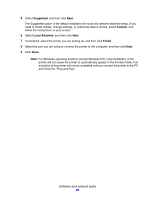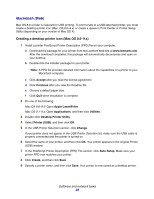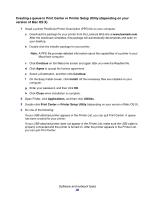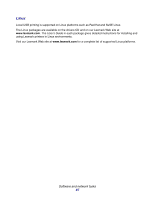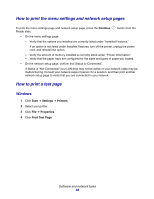Lexmark 22S0502 User's Guide - Page 83
How to install drivers for local printing, Using Windows Server 2003, Windows 2000, Windows XP
 |
UPC - 734646017022
View all Lexmark 22S0502 manuals
Add to My Manuals
Save this manual to your list of manuals |
Page 83 highlights
How to install drivers for local printing A local printer is a printer attached to your computer using a USB or parallel cable. The printer driver is software that lets your computer communicate with your printer. The procedure to install drivers depends on the operating system you are using. Use the following table to find driver installation instructions for your particular operating system. If you need additional help, refer to the documentation that shipped with your computer and your software. Operating system Windows Macintosh Linux Go to page... 83 85 87 Windows Some Windows operating systems may already include a printer driver that is compatible with your printer. This may mean that installation will seem automatic in later versions of Windows. System printer drivers work well for simple printing, but they contain less functionality than our enhanced custom printer driver. Installing a custom driver does not replace the system driver. A separate printer object is created and appears in the Printers folder. Use the drivers CD that shipped with your printer to install the custom printer driver and obtain all the enhanced printer features and functionality. Drivers are also available in downloadable software packages on our Lexmark Web site at www.lexmark.com. Using Windows Server 2003, Windows 2000, Windows XP, Windows NT 4.0 and Windows 98SE/Me 1 Insert the drivers CD into the CD-ROM drive of your computer. If the CD does not auto launch, click Start Æ Run, and then type D:\Setup.exe in the Run dialog box (where D: is the letter of your CD-ROM drive). 2 Click Install Software. Note: Some Windows operating systems require that you have administrative access to install printer drivers on your computer. 3 Click Printer and Software. 4 Click Agree to accept the license agreement. Software and network tasks 83