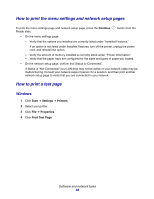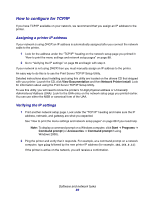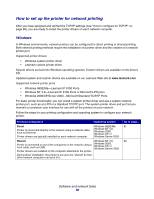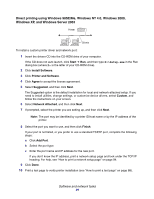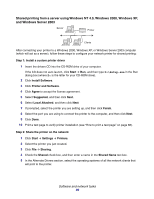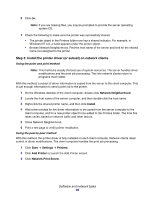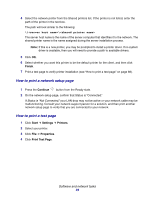Lexmark 22S0502 User's Guide - Page 93
Step 3: Install the printer driver or subset on network clients, Network Neighborhood, Install, Start
 |
UPC - 734646017022
View all Lexmark 22S0502 manuals
Add to My Manuals
Save this manual to your list of manuals |
Page 93 highlights
6 Click OK. Note: If you are missing files, you may be prompted to provide the server operating system CD. 7 Check the following to make sure the printer was successfully shared. • The printer object in the Printers folder now has a shared indicator. For example, in Windows NT 4.0, a hand appears under the printer object. • Browse Network Neighborhood. Find the host name of the server and look for the shared name you assigned to the printer. Step 3: Install the printer driver (or subset) on network clients Using the point and print method Note: This method is usually the best use of system resources. The server handles driver modifications and the print job processing. This lets network clients return to programs much faster. With this method, a subset of driver information is copied from the server to the client computer. This is just enough information to send a print job to the printer. 1 On the Windows desktop of the client computer, double-click Network Neighborhood. 2 Locate the host name of the server computer, and then double-click the host name. 3 Right-click the shared printer name, and then click Install. 4 Wait a few minutes for the driver information to be copied from the server computer to the client computer, and for a new printer object to be added to the Printers folder. The time this takes varies, based on network traffic and other factors. 5 Close Network Neighborhood. 6 Print a test page to verify printer installation. Using the peer-to-peer method With this method, the printer driver is fully installed on each client computer. Network clients retain control of driver modifications. The client computer handles the print job processing. 1 Click Start Æ Settings Æ Printers. 2 Click Add Printer to launch the Add Printer wizard. 3 Click Network Print Server. Software and network tasks 93