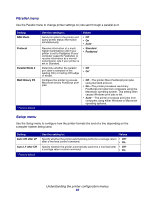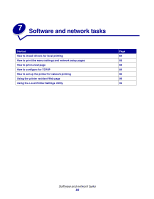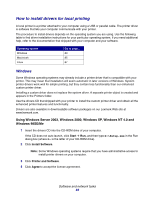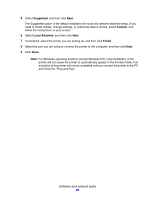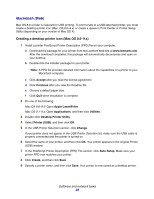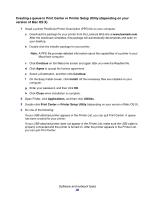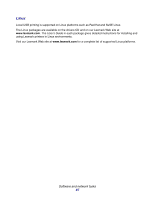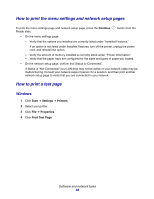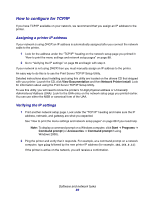Lexmark 22S0502 User's Guide - Page 84
Suggested, Custom, Local Attached, Finish
 |
UPC - 734646017022
View all Lexmark 22S0502 manuals
Add to My Manuals
Save this manual to your list of manuals |
Page 84 highlights
5 Select Suggested, and then click Next. The Suggested option is the default installation for local and network-attached setup. If you need to install utilities, change settings, or customize device drivers, select Custom, and follow the instructions on your screen. 6 Select Local Attached, and then click Next. 7 If prompted, select the printer you are setting up, and then click Finish. 8 Select the port you are using to connect the printer to the computer, and then click Next. 9 Click Done. Note: For Windows operating systems (except Windows NT), local installation of the printer will not cause the printer to automatically appear in the Printers folder. Full activation of the printer will not be completed until you connect the printer to the PC and finish the "Plug and Play". Software and network tasks 84