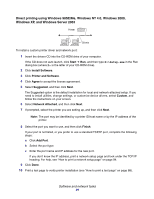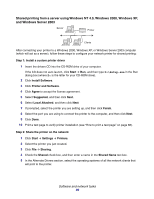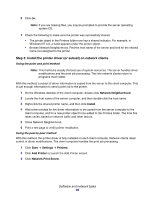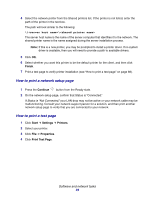Lexmark 22S0502 User's Guide - Page 96
Mac OS X, Printer Setup Utility
 |
UPC - 734646017022
View all Lexmark 22S0502 manuals
Add to My Manuals
Save this manual to your list of manuals |
Page 96 highlights
• If the PPD file displayed in the PostScript Printer Description (PPD) file portion of the menu is correct for your printer, then printer setup is complete. • If the PPD file displayed in the PostScript Printer Description (PPD) file portion of the menu is not correct for your printer, repeat "Install a printer PostScript Printer Description (PPD) file on your computer." on page 95. Mac OS X Step 1: Install a custom PPD file Install a printer PostScript Printer Description (PPD) file on your computer. a Download the package for your printer from the Lexmark Web site at www.lexmark.com. After the download completes, this package will automatically decompress and open on your desktop. b Double-click the installer package for your printer. Note: A PPD file provides detailed information about the capabilities of a printer to your Macintosh computer. c Click Continue on the Welcome screen and again after you view the Readme file. d Click Agree to accept the license agreement. e Select a Destination, and then click Continue. f On the Easy Install screen, click Install. All the necessary files are installed on your computer. g Enter your password, and then click OK. h Click Close when installation is complete. Step 2: Create a print queue in Print Center 1 Click Applications Æ Utilities Æ Print Center or Printer Setup Utility (depending on your version of Mac OS X). 2 Click Add Printer. 3 Choose AppleTalk as your method of connection. 4 If you have a routed network, select the zone from the list. If you don't know which zone to select, look on the Network Setup page under AppleTalk for Zone. 5 Select the new printer from the list, and then click Add. Note: If you don't know which printer to select, look on the Network Setup page under the AppleTalk heading to find the default name of the printer. Software and network tasks 96