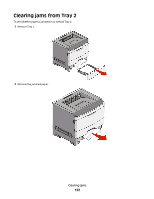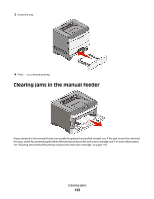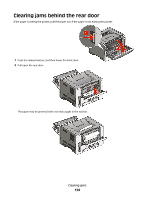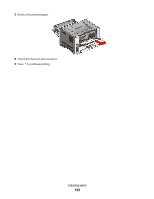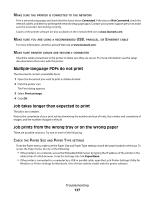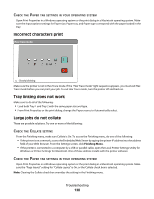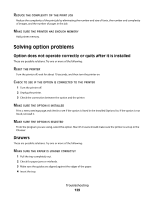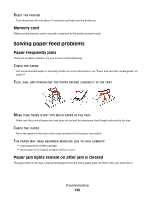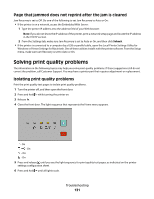Lexmark 34S0300 User's Guide - Page 127
Multiple-language PDFs do not print, Job takes longer than expected to print
 |
View all Lexmark 34S0300 manuals
Add to My Manuals
Save this manual to your list of manuals |
Page 127 highlights
MAKE SURE THE PRINTER IS CONNECTED TO THE NETWORK Print a network setup page and check that the status shows Connected. If the status is Not Connected, check the network cables, and then try printing the network setup page again. Contact your system support person to make sure the network is functioning correctly. Copies of the printer software are also available on the Lexmark Web site at www.lexmark.com. MAKE SURE YOU ARE USING A RECOMMENDED USB, PARALLEL, OR ETHERNET CABLE For more information, visit the Lexmark Web site at www.lexmark.com. MAKE SURE PRINTER CABLES ARE SECURELY CONNECTED Check the cable connections to the printer to make sure they are secure. For more information, see the setup documentation that came with the printer. Multiple-language PDFs do not print The documents contain unavailable fonts. 1 Open the document you want to print in Adobe Acrobat. 2 Click the printer icon. The Print dialog appears. 3 Select Print as image. 4 Click OK. Job takes longer than expected to print The job is too complex. Reduce the complexity of your print job by eliminating the number and size of fonts, the number and complexity of images, and the number of pages in the job. Job prints from the wrong tray or on the wrong paper These are possible solutions. Try one or more of the following: CHECK THE PAPER SIZE AND PAPER TYPE SETTINGS From the Paper menu, make sure the Paper Size and Paper Type settings match the paper loaded in the trays. To access the Paper menu, do one of the following: • If the printer is on a network, access the Embedded Web Server by typing the IP address of the printer in the address bar of a Web browser. From the Settings tab, click Paper Menu • If the printer is connected to a computer by a USB or parallel cable, open the Local Printer Settings Utility for Windows or Printer Settings for Macintosh. One of these utilities installs with the printer software. Troubleshooting 127