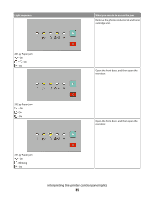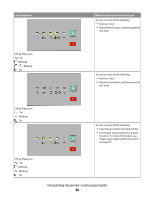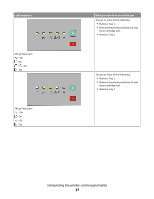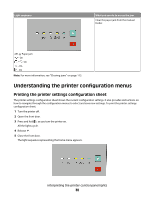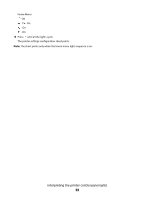Lexmark 34S0300 User's Guide - Page 34
Understanding the secondary paper jam light sequences
 |
View all Lexmark 34S0300 manuals
Add to My Manuals
Save this manual to your list of manuals |
Page 34 highlights
Understanding the secondary paper jam light sequences When the and lights are on, a paper jam has occurred. Press and release twice quickly to display the secondary jam light sequence which can help pinpoint the site of the jam. Be sure to check all areas of the printer to ensure all the paper is removed. Once the jam is cleared, press to continue printing. Printer control panel Lights and buttons 1 Error 2 Jam 3 Load paper 4 Toner 5 Ready 6 Continue 7 Stop Secondary paper jam sequences on the printer control panel Light sequence What you can do to access the jam Try one or more of the following: • Remove Tray 1. • Remove the photoconductor kit and toner cartridge unit. 200.yy Paper jam - On - On - On Interpreting the printer control panel lights 34