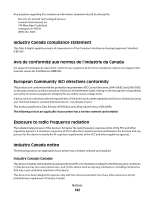Lexmark 34S0300 User's Guide - Page 137
Toner specks, Transparency print quality is poor, Streaked horizontal lines, SETTING, EXTURE, TONER
 |
View all Lexmark 34S0300 manuals
Add to My Manuals
Save this manual to your list of manuals |
Page 137 highlights
CHECK THE PAPER TYPE SETTING Make sure the Paper Type setting matches the paper loaded in the tray. CHECK THE PAPER TEXTURE SETTING Make sure the Paper Texture setting matches the paper loaded in the tray. Toner specks These are possible solutions. Try one or more of the following: THE TONER CARTRIDGE MAY BE DEFECTIVE Replace the toner cartridge. THERE IS TONER IN THE PAPER PATH Contact Customer Support. Transparency print quality is poor CHECK THE TRANSPARENCIES Use only transparencies recommended by the printer manufacturer. CHECK THE PAPER TYPE SETTING Load transparencies, and make sure the Paper Type setting is set to Transparency. Streaked horizontal lines These are possible solutions. Try one or more of the following: Troubleshooting 137