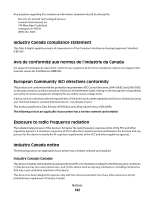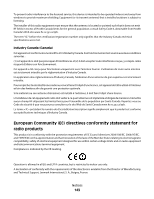Lexmark 34S0300 User's Guide - Page 139
Solid black or white streaks appear on transparencies or paper, Contacting Customer Support
 |
View all Lexmark 34S0300 manuals
Add to My Manuals
Save this manual to your list of manuals |
Page 139 highlights
Clear any paper you see. THERE MAY BE EXCESS TONER IN THE PAPER PATH Contact Customer Support. Solid black or white streaks appear on transparencies or paper These are possible solutions. Try one or more of the following: MAKE SURE THE FILL PATTERN IS CORRECT If the fill pattern is incorrect, choose a different fill pattern from your software program. CHECK THE PAPER TYPE • Try a different type of paper. • For transparencies, use only ones recommended by the printer manufacturer. • Make sure the Paper Type setting matches what is loaded in the tray or feeder. • Make sure the Paper Texture setting is correct for the type of paper or specialty media loaded in the tray or feeder. MAKE SURE THE TONER IS DISTRIBUTED EVENLY IN THE TONER CARTRIDGE Remove the toner cartridge and shake it from side to side to redistribute the toner to extend the life of the cartridge, and then reinstall it. THE TONER CARTRIDGE MAY BE DEFECTIVE OR LOW ON TONER Replace the used toner cartridge with a new one. Contacting Customer Support When you call Customer Support, describe the problem you are experiencing, the message on the display, and the troubleshooting steps you have already taken to find a solution. You need to know your printer model type and serial number. For more information, see the label on the inside top front cover of the printer. The serial number is also listed on the menu settings page. In the U.S. or Canada, call (1-800-539-6275). For other countries/regions, visit the Lexmark Web site at www.lexmark.com. Troubleshooting 139