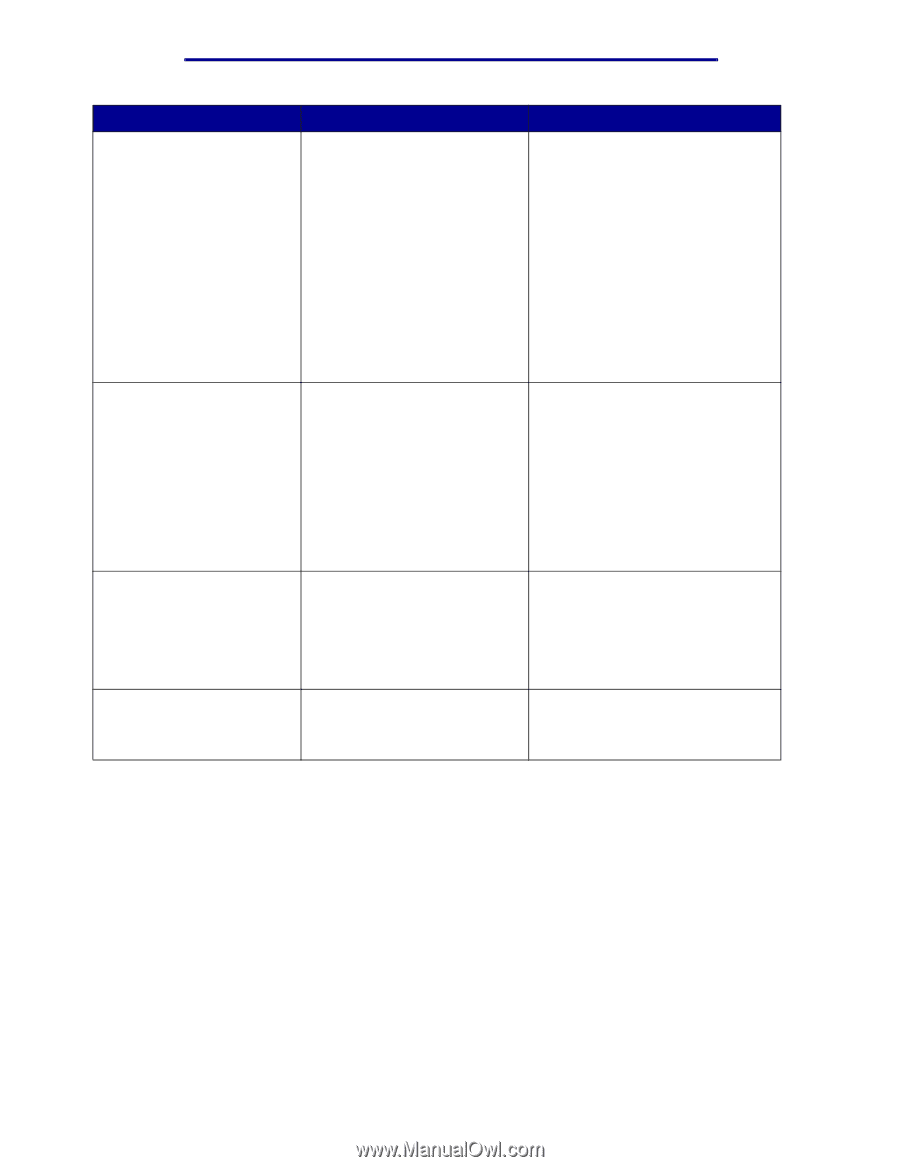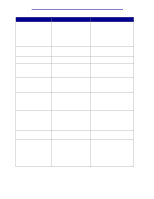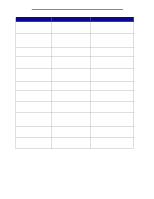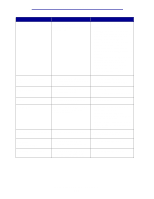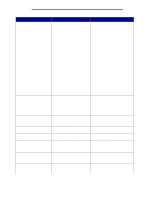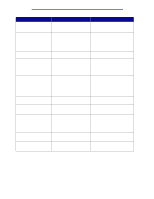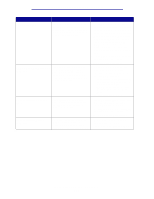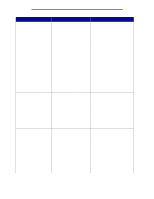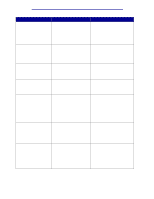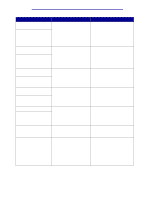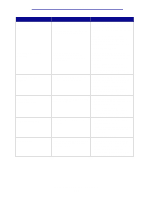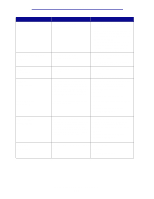Lexmark 912dn User's Reference - Page 109
Short Paper, Res Save Off Deficient, Memory, Insufficient Collation, Insufficient Defrag, Message
 |
UPC - 734646479226
View all Lexmark 912dn manuals
Add to My Manuals
Save this manual to your list of manuals |
Page 109 highlights
Understanding printer messages Message What this message means What you can do 34 Short Paper The printer has determined that the length of the paper in the source specified on the second line of the display is too short to print the formatted data. • Press Go to clear the message and continue printing. The printer does not automatically reprint the page that prompted the message. • Make sure the Paper Size setting in the Paper Menu is correct for the size paper you are using. If MP Feeder Size is set to Universal, make sure your paper is large enough for the formatted data. • Press Menu to open the Job Menu and cancel the current job. See also: Media guidelines 35 Res Save Off Deficient Memory The printer lacks the memory needed to enable Resource Save. This message usually indicates too much memory is allocated for one or more of the printer link buffers. • Press Go to disable Resource Save and continue printing. • To enable Resource Save after you get this message: - Make sure the link buffers are set to Auto, and exit the menus to activate the link buffer changes. - When Ready is displayed, enable Resource Save from the Setup Menu. • Install additional memory. 37 Insufficient Collation Area The printer memory (or hard disk, if installed) does not have the free space necessary to collate the print job. • Press Go to print the portion of the job already stored and begin collating the rest of the job. • Press Menu to open the Job Menu and cancel the current job. See also: Canceling a print job 37 Insufficient Defrag Memory The printer cannot defragment flash memory, because the printer memory used to store undeleted flash resources is full. • Delete fonts, macros, and other data in printer memory. • Install additional printer memory. Understanding printer messages 104