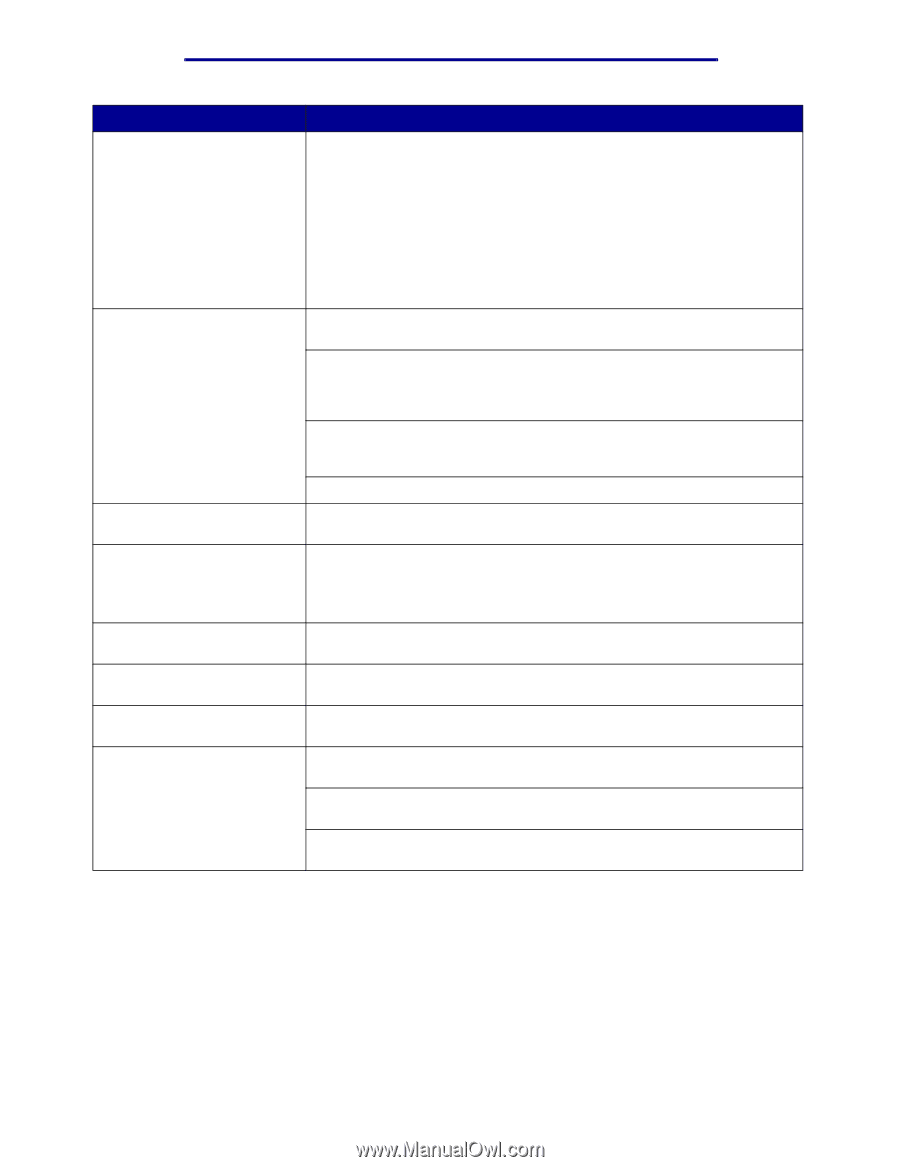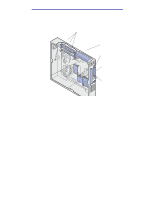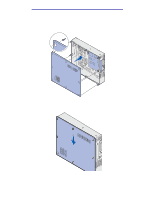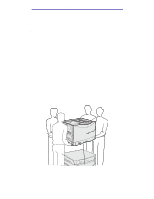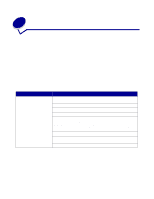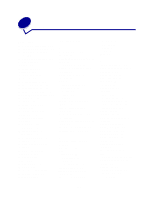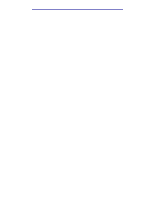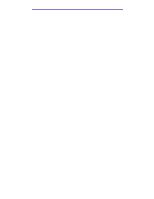Lexmark 912dn User's Reference - Page 195
Troubleshooting, Problem, Action
 |
UPC - 734646479226
View all Lexmark 912dn manuals
Add to My Manuals
Save this manual to your list of manuals |
Page 195 highlights
Troubleshooting Problem Action Job did not print or incorrect If you are using a print spooler, verify the spooler is not stalled. characters printed (continued). Check the printer interface from the Setup Menu. Determine which host interface you are using. Print a menu settings page to verify the current interface settings are correct. See Printing the menu settings page. If you are using a serial interface: • Make sure Honor DSR is set to Off. • Check the protocol, baud, parity, and data bit settings. The settings on the printer and on the host computer should match. Printer seems to print slowly. Make sure you select the appropriate Paper Type setting before sending a job to print. If the Paper Type is set to Transparency, the printer adjusts the fuser temperature and slows printing to improve the print quality. After printing on this media, the printer requires additional time to warm the fuser after you select another Paper Type setting (such as Plain Paper or Letterhead). Reduce the complexity of your print job. Eliminating the number and size of fonts, the number and complexity of images, and the number of pages in a job may increase print speed. Set Page Protect Off from the Setup Menu. Unexpected page breaks appear. Increase the Print Timeout value in the Setup Menu. Transparencies jam. If you just turned the printer on or the printer has been idle for a period of time, print on paper before trying to print on transparencies. Disabling Power Saver may also prevent transparencies from jamming after the printer has been idle. Paper is jammed in the fuser. Rotate the fuser pressure release lever down and remove the jammed paper. See Clearing paper jams for more information. Part of the printed page was Make sure you have the correct size paper in the paper tray and the paper clipped or is cut off. size is set correctly for the paper in the tray. Printer is connected to the USB port, but will not print. Make sure you are using Windows 98, Windows 2000, Windows Me, or another USB-capable operating system supported by your manufacturer. Paper does not feed properly. Make sure you are using recommended media. Do not use 16 lb paper or paper greater than 32 lb with the duplex unit. Make sure the adjustable guides in the paper tray are adjusted properly for the media you loaded. Make sure the stack of media does not exceed the maximum stack height indicated on the tray. Calling for service 190