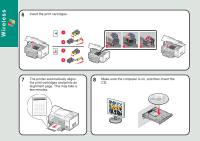Lexmark 9350 Setup Guide - Page 6
Wireless Network
 |
UPC - 734646031202
View all Lexmark 9350 manuals
Add to My Manuals
Save this manual to your list of manuals |
Page 6 highlights
Wireless 15 If prompted, select the type of security you use to protect your wireless network, and then click Next. 16 If prompted, enter the password or security key(s) for your wireless network. 17 Verify the network settings are correct, and then click Next. Note: If you do not know this information, see the wireless network documentation or contact the person who set up your wireless network. 18 Click Next. Note: If you do not know this information, see the wireless network documentation or contact the person who set up your wireless network. 19 Choose the printer connection, and then click Next. Next > 20 When configuration is complete, disconnect the Wireless Network Configuration cable, and then click Next.

Wireless
16
If prompted, enter the
password or security
key(s) for your wireless
network.
20
When configuration is
complete, disconnect the
Wireless Network
Configuration cable, and
then click
Next
.
Note:
If you do not know this information,
see the wireless network documentation or
contact the person who set up your
wireless network.
15
Note:
If you do not know this information,
see the wireless network documentation or
contact the person who set up your
wireless network.
If prompted, select the
type of security you use
to protect your wireless
network, and then click
Next
.
19
Choose the printer
connection, and then click
Next
.
17
Verify the network
settings are correct,
and then click
Next
.
Next >
18
Click
Next
.