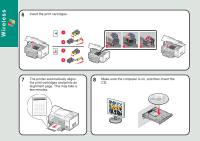Lexmark 9350 Setup Guide - Page 9
Setup troubleshooting, Networking troubleshooting
 |
UPC - 734646031202
View all Lexmark 9350 manuals
Add to My Manuals
Save this manual to your list of manuals |
Page 9 highlights
Wireless Setup troubleshooting Networking troubleshooting For additional Setup troubleshooting information, see the Troubleshooting For additional Networking troubleshooting information, see the chapter of the User's Guide. Networking chapter of the User's Guide. Incorrect language appears on the display. Software does not install. Power button is not lit. 1 Press to turn the printer off. 2 Press once, and then immediately press and hold and . 3 Release the buttons. 4 Press or repeatedly until the language you want appears on the display. 5 Press or repeatedly until the option for Country is highlighted. 6 Press or repeatedly until the country or region you want appears on the display. 7 Press or repeatedly until Set Date and Time is highlighted. 8 Press . 9 Set the date and time. For more information, see step 5 in the Setup documentation. 1 Turn off and then restart the computer. 2 Click Cancel on all New Hardware screens. 3 Insert the CD, and then follow the instructions on the computer screen to install the software. If the Install screen does not appear: 1 Insert the CD. 2 Click Start Æ Run. 3 Type D:\Setup, where D is the letter of the CD-ROM drive. 4 Click OK. 1 Disconnect the power cord from the wall outlet and then from the printer. 2 Plug the cord all the way into the power supply on the printer. 3 Plug the cord into an electrical outlet that other electrical devices have been using. 4 If the light is not on, press . Printer is unable to join the network or printer is configured correctly, but cannot be found on the network. Make sure the printer settings match those used by the wireless network. Make sure the printer is within range of the wireless network. If your network uses MAC address filtering, provide the MAC address for the printer to your network. For more information, see the User's Guide. Network name does not appear on the list of available networks. Select I want to enter a different configuration , and then click Next. If the network still does not appear: 1 Select I want to enter a different configuration, and then click Next. 2 Enter the network name (SSID). 3 Select the appropriate channel for the network. 4 Select the mode for your network. Select Infrastructure if you are using a wireless router. 5 Click Next. 6 Select the type of security you use to protect your wireless network, and then click Next. 7 If you have security, enter the password or network key(s). 8 Verify the settings are correct, and then click Next. Network printer does not Make sure all cables to the printer and electrical outlet print. are secure. Make sure the network is operating properly. Restart the computer. Uninstall and then reinstall the software. For more information, see the User's Guide.