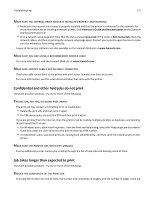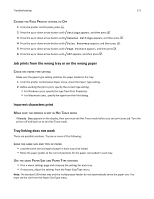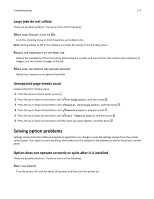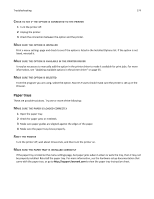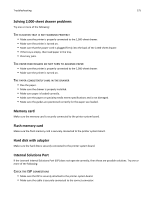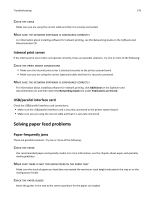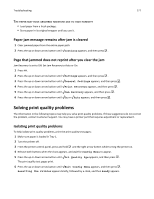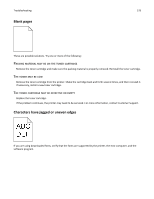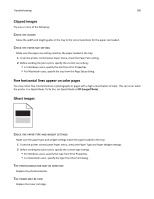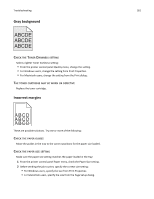Lexmark C734 User Guide - Page 176
Check the cable, Make sure the network software is con d correctly, Internal print server
 |
View all Lexmark C734 manuals
Add to My Manuals
Save this manual to your list of manuals |
Page 176 highlights
Troubleshooting 176 CHECK THE CABLE Make sure you are using the correct cable and that it is securely connected. MAKE SURE THE NETWORK SOFTWARE IS CONFIGURED CORRECTLY For information about installing software for network printing, see the Networking Guide on the Software and Documentation CD Internal print server If the internal print server does not operate correctly, these are possible solutions. Try one or more of the following: CHECK THE PRINT SERVER CONNECTIONS • Make sure the internal print server is attached securely to the printer system board. • Make sure you are using the correct (optional) cable and that it is securely connected. MAKE SURE THE NETWORK SOFTWARE IS CONFIGURED CORRECTLY For information about installing software for network printing, click Additional on the Software and Documentation CD, and then select the Networking Guide link under Publications on this CD. USB/parallel interface card Check the USB/parallel interface card connections: • Make sure the USB/parallel interface card is securely connected to the printer system board. • Make sure you are using the correct cable and that it is securely connected. Solving paper feed problems Paper frequently jams These are possible solutions. Try one or more of the following: CHECK THE PAPER Use recommended paper and specialty media. For more information, see the chapter about paper and specialty media guidelines. MAKE SURE THERE IS NOT TOO MUCH PAPER IN THE PAPER TRAY Make sure the stack of paper you load does not exceed the maximum stack height indicated in the tray or on the multipurpose feeder. CHECK THE PAPER GUIDES Move the guides in the tray to the correct positions for the paper size loaded.