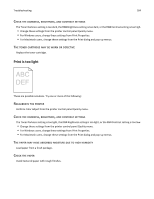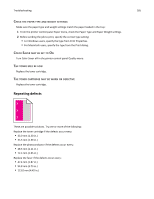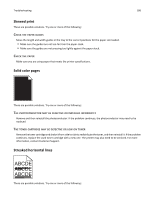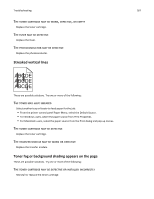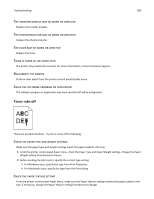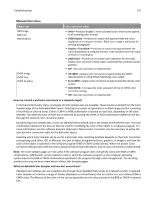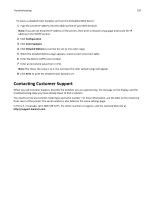Lexmark C734 User Guide - Page 188
The transfer module may be worn or defective, There is toner in the paper path
 |
View all Lexmark C734 manuals
Add to My Manuals
Save this manual to your list of manuals |
Page 188 highlights
Troubleshooting 188 THE TRANSFER MODULE MAY BE WORN OR DEFECTIVE Replace the transfer module. THE PHOTOCONDUCTOR MAY BE WORN OR DEFECTIVE Replace the photoconductor. THE FUSER MAY BE WORN OR DEFECTIVE Replace the fuser. THERE IS TONER IN THE PAPER PATH The printer may need to be serviced. For more information, contact Customer Support. RECALIBRATE THE PRINTER Perform color adjust from the printer control panel Quality menu. CHECK THE SOFTWARE PROGRAM OR APPLICATION The software program or application may have specified off‑white background. Toner rubs off These are possible solutions. Try one or more of the following: CHECK THE PAPER TYPE AND WEIGHT SETTINGS Make sure the paper type and weight settings match the paper loaded in the tray: 1 From the printer control panel Paper menu, check the Paper Type and Paper Weight settings. Change the Paper Weight setting from Normal to Heavy. 2 Before sending the job to print, specify the correct type setting: • For Windows users, specify the type from Print Properties. • For Macintosh users, specify the type from the Print dialog. CHECK THE PAPER TEXTURE SETTING From the printer control panel Paper menu, make sure the Paper Texture setting matches the paper loaded in the tray. If necessary, change the Paper Texture setting from Normal to Rough.