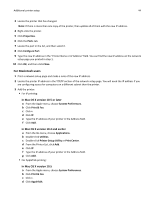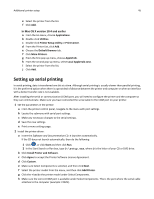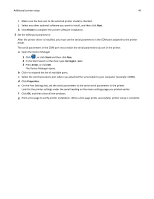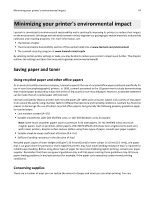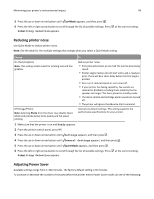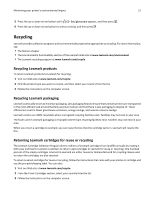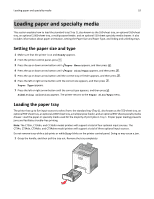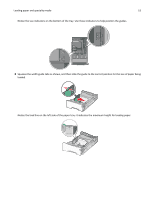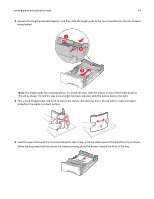Lexmark C734 User Guide - Page 49
Reducing printer noise, Adjusting Power Saver, Quiet Mode
 |
View all Lexmark C734 manuals
Add to My Manuals
Save this manual to your list of manuals |
Page 49 highlights
Minimizing your printer's environmental impact 49 5 Press the up or down arrow button until Eco‑Mode appears, and then press . 6 Press the left or right arrow button to scroll through the list of possible settings. Press Submitting Selection appears. at the correct setting. Reducing printer noise Use Quiet Mode to reduce printer noise. Note: See the table for the multiple settings that change when you select a Quiet Mode setting. Choose To On (Text/Graphics) Note: This setting is best suited for printing text and line graphics. Reduce printer noise. • Print jobs will process at one‑half the normal processing speed. • Printer engine motors do not start until a job is ready to print. There will be a short delay before the first page is printed. • Fans run at reduced speed or are turned off. • If your printer has faxing capability, fax sounds are reduced or disabled, including those made by the fax speaker and ringer. The fax is placed in standby mode. • The alarm control and cartridge alarm sounds are turned off. • The printer will ignore the Advance Start command. Off (Image/Photo) Note: Selecting Photo from the driver may disable Quiet Mode and provide better print quality and full speed printing. Use factory default settings. This setting supports the performance specifications for your printer. 1 Make sure that the printer is on and Ready appears. 2 From the printer control panel, press . 3 Press the up or down arrow button until Settings appears, and then press . 4 Press the up or down arrow button until General Settings appears, and then press . 5 Press the up or down arrow button until Quiet Mode appears, and then press . 6 Press the left or right arrow button to scroll through the list of possible settings. Press at the correct setting. Submitting Selection appears. Adjusting Power Saver Available settings range from 1-240 minutes. The factory default setting is 30 minutes. To increase or decrease the number of minutes before the printer enters Power Saver mode, do one of the following: