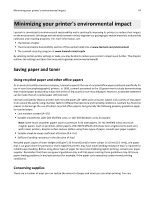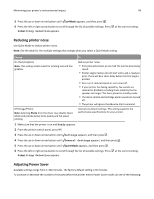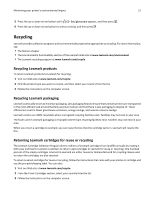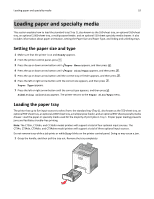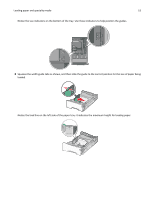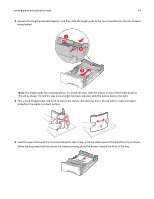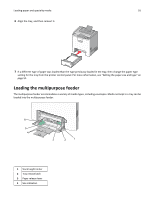Lexmark C734 User Guide - Page 52
Loading paper and specialty media, Setting the paper size and type, Loading the paper tray, Ready - c734dn
 |
View all Lexmark C734 manuals
Add to My Manuals
Save this manual to your list of manuals |
Page 52 highlights
Loading paper and specialty media 52 Loading paper and specialty media This section explains how to load the standard tray (Tray 1), also known as the 550-sheet tray, an optional 550-sheet tray, an optional 2,000-sheet tray, a multipurpose feeder, and an optional 550-sheet specialty media drawer. It also includes information about paper orientation, setting the Paper Size and Paper Type, and linking and unlinking trays. Setting the paper size and type 1 Make sure that the printer is on and Ready appears. 2 From the printer control panel, press . 3 Press the up or down arrow button until Paper Menu appears, and then press . 4 Press the up or down arrow button until Paper Size/Type appears, and then press . 5 Press the up or down arrow button until the correct tray or feeder appears, and then press . 6 Press the left or right arrow button until the correct size appears, and then press . Paper Type appears. 7 Press the left or right arrow button until the correct type appears, and then press . Submitting selection appears. The printer returns to the Paper Size/Type menu. Loading the paper tray The printer has up to five input sources to select from: the standard tray (Tray 1), also known as the 550‑sheet tray, an optional 550‑sheet tray, an optional 2,000‑sheet tray, a multipurpose feeder, and an optional 550‑sheet specialty media drawer. Load the paper or specialty media used for the majority of print jobs in Tray 1. Proper paper loading prevents jams and facilitates trouble‑free printing. Note: The C736n, C736dn, and C736dtn model printers will support a total of four optional input sources. The C734n, C734dn, C734dtn, and C734dnw model printers will support a total of three optional input sources. Do not remove trays while a job prints or while Busy blinks on the printer control panel. Doing so may cause a jam. 1 Grasp the handle, and then pull the tray out. Remove the tray completely.