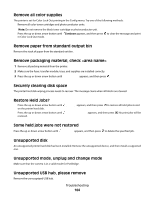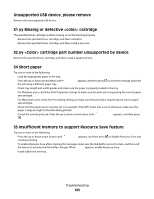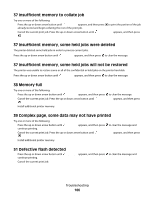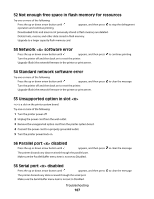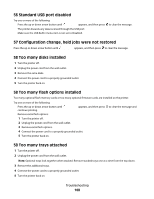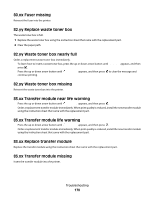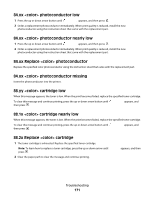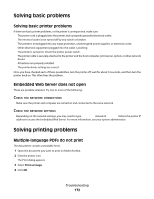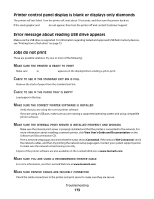Lexmark C736dn User's Guide - Page 168
Standard USB port disabled, 57 Configuration change, held jobs were not restored
 |
View all Lexmark C736dn manuals
Add to My Manuals
Save this manual to your list of manuals |
Page 168 highlights
56 Standard USB port disabled Try one or more of the following: • Press the up or down arrow button until Continue appears, and then press The printer discards any data received through the USB port. • Make sure the USB Buffer menu item is not set to Disabled. to clear the message. 57 Configuration change, held jobs were not restored Press the up or down arrow button until Continue appears, and then press to clear the message. 58 Too many disks installed 1 Turn the printer off. 2 Unplug the power cord from the wall outlet. 3 Remove the extra disks. 4 Connect the power cord to a properly grounded outlet. 5 Turn the printer back on. 58 Too many flash options installed Too many optional flash memory cards or too many optional firmware cards are installed on the printer. Try one or more of the following: • Press the up or down arrow button until Continue appears, and then press continue printing. • Remove extra flash options: 1 Turn the printer off. 2 Unplug the power cord from the wall outlet. 3 Remove extra flash options. 4 Connect the power cord to a properly grounded outlet. 5 Turn the printer back on. to clear the message and 58 Too many trays attached 1 Turn the printer off. 2 Unplug the power cord from the wall outlet. Note: Optional trays lock together when stacked. Remove stacked trays one at a time from the top down. 3 Remove the additional trays. 4 Connect the power cord to a properly grounded outlet. 5 Turn the printer back on. Troubleshooting 168