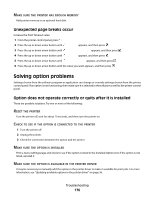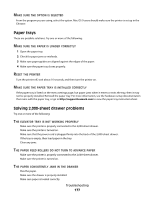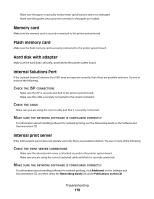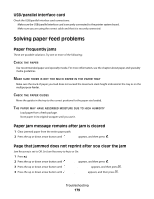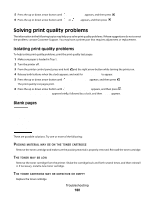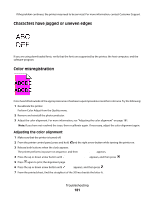Lexmark C736dn User's Guide - Page 181
Characters have jagged or uneven edges, Color misregistration, Adjusting the color alignment
 |
View all Lexmark C736dn manuals
Add to My Manuals
Save this manual to your list of manuals |
Page 181 highlights
If the problem continues, the printer may need to be serviced. For more information, contact Customer Support. Characters have jagged or uneven edges If you are using downloaded fonts, verify that the fonts are supported by the printer, the host computer, and the software program. Color misregistration Color has shifted outside of the appropriate area or has been superimposed over another color area. Try the following: 1 Recalibrate the printer. Perform Color Adjust from the Quality menu. 2 Remove and reinstall the photoconductor. 3 Adjust the color alignment. For more information, see "Adjusting the color alignment" on page 181. Note: If you have not resolved the issue, then recalibrate again. If necessary, adjust the color alignment again. Adjusting the color alignment 1 Make sure that the printer is turned off. 2 From the printer control panel, press and hold and the right arrow button while turning the printer on. 3 Release both buttons when the clock appears. The printer performs its power-on sequence, and then Config Menu appears. 4 Press the up or down arrow button until Color Alignment appears, and then press . 5 Press again to print the alignment page. 6 Press the up or down arrow button until Set A appears, and then press . 7 From the printed sheet, find the straightest of the 20 lines beside the letter A. Troubleshooting 181