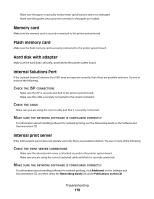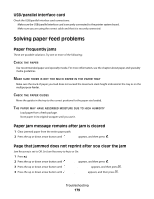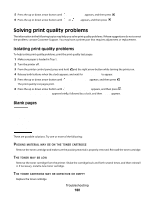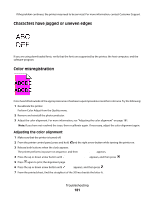Lexmark C736dn User's Guide - Page 183
Gray background, Incorrect margins, PAPER, WEIGHT, SETTINGS, PHOTOCONDUCTOR, DEFECTIVE, TONER, ARKNESS
 |
View all Lexmark C736dn manuals
Add to My Manuals
Save this manual to your list of manuals |
Page 183 highlights
CHECK THE PAPER TYPE AND WEIGHT SETTINGS Make sure the paper type and weight settings match the paper loaded in the tray: 1 From the printer control panel Paper menu, check the Paper Type and Paper Weight settings. 2 Before sending the job to print, specify the correct type setting: • For Windows users, specify the type from Print Properties. • For Macintosh users, specify the type from the Print dialog. THE PHOTOCONDUCTOR MAY BE DEFECTIVE Replace the photoconductor. THE TONER MAY BE LOW Replace the toner cartridge. Gray background CHECK THE TONER DARKNESS SETTING Select a lighter Toner Darkness setting: • From the printer control panel Quality menu, change the setting. • For Windows users, change the setting from Print Properties. • For Macintosh users, change the setting from the Print dialog. THE TONER CARTRIDGE MAY BE WORN OR DEFECTIVE Replace the toner cartridge. Incorrect margins Troubleshooting 183