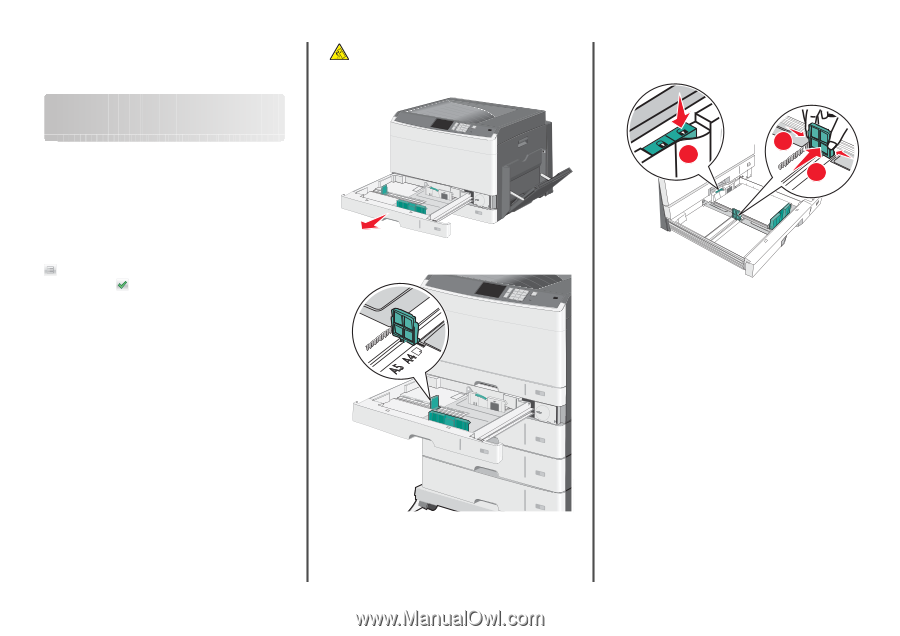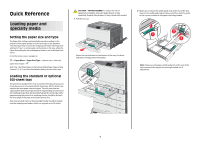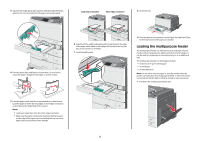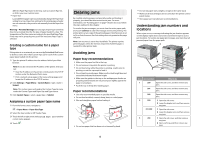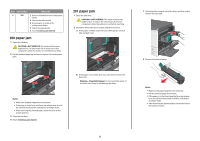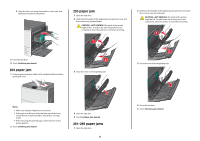Lexmark C925 Quick Reference - Page 1
Lexmark C925 Manual
 |
View all Lexmark C925 manuals
Add to My Manuals
Save this manual to your list of manuals |
Page 1 highlights
Quick Reference Loading paper and specialty media Setting the paper size and type The Paper Size setting is automatically sensed according to the position of the paper guides in each tray except in the standard 150-sheet tray (Tray 1) and in the multipurpose feeder. The Paper Size setting for Tray 1 is set manually via the wheel on the tray, while the Paper Size setting for the multipurpose feeder is set in the Paper Size menu. From the home screen, navigate to: > Paper Menu > Paper Size/Type > select a tray > select the paper size or type > Only Tray 1 has Plain Paper as the factory default Paper Type setting. Custom 2, 3, 4, 5, and 6 are the default settings for the other trays. Loading the standard or optional 550-sheet tray The printer has standard150- (Tray 1) and 250-sheet trays (Tray 2), and it may have one or more optional 550-sheet trays. All 550-sheet trays support the same paper sizes and types. The only sizes that are supported for both long-edge and short-edge feeding are Letter and A4. Anything longer than A4 should be fed with the short edge of the page entering the printer first, anything shorter should be fed with the long edge of the page entering the printer first. Any unusual sized sheets or heavy weight media should be loaded into the multipurpose feeder, which can support up to 50 sheets. CAUTION-TIPPING HAZARD: To reduce the risk of equipment instability, load each paper drawer or tray separately. Keep all other drawers or trays closed until needed. 1 Pull the tray out. Notice the size indicators at the bottom of the tray. Use these indicators to help position the guides. 2 Make sure to unlock the width guide lock at the rear of the tray. Squeeze the width guide tabs as shown, and then slide the guide to the correct position for the paper size being loaded. 2 1 3 Note: Always use the paper width guide lock at the rear of the tray to prevent the margins from being knocked out of adjustment. 1