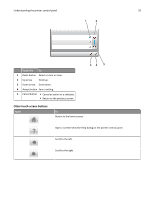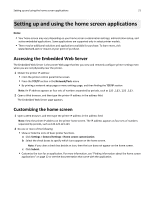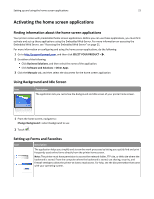Lexmark CS510 User's Guide - Page 17
Understanding the printer control panel, Using the printer control panel, Understanding the colors - connection usb
 |
View all Lexmark CS510 manuals
Add to My Manuals
Save this manual to your list of manuals |
Page 17 highlights
Understanding the printer control panel 17 Understanding the printer control panel Using the printer control panel 1 2 34 Use the 1 Display 2 Home button 3 Keypad 4 Sleep button 5 Stop or Cancel button 6 Indicator light 7 USB port 7 6 5 To • Show the status of the printer. • Set up and operate the printer. Go to the home screen. Enter numbers, letters, or symbols on the printer. Enable Sleep mode or Hibernate mode. Notes: • Pressing any hard button, touching the printer control panel, attaching a device to a USB port, sending a print job, or performing a power-on reset with the main power switch wakes the printer from Sleep mode. • Pressing the Sleep button or the power switch causes the printer to wake from Hibernate Mode. Stop all printer activity. Check the status of the printer. Connect a USB a flash drive to the printer. Note: Only the front USB port supports flash drives. Understanding the colors of the indicator and Sleep button lights The colors of the indicator and Sleep button lights on the printer control panel signify a certain printer status or condition.