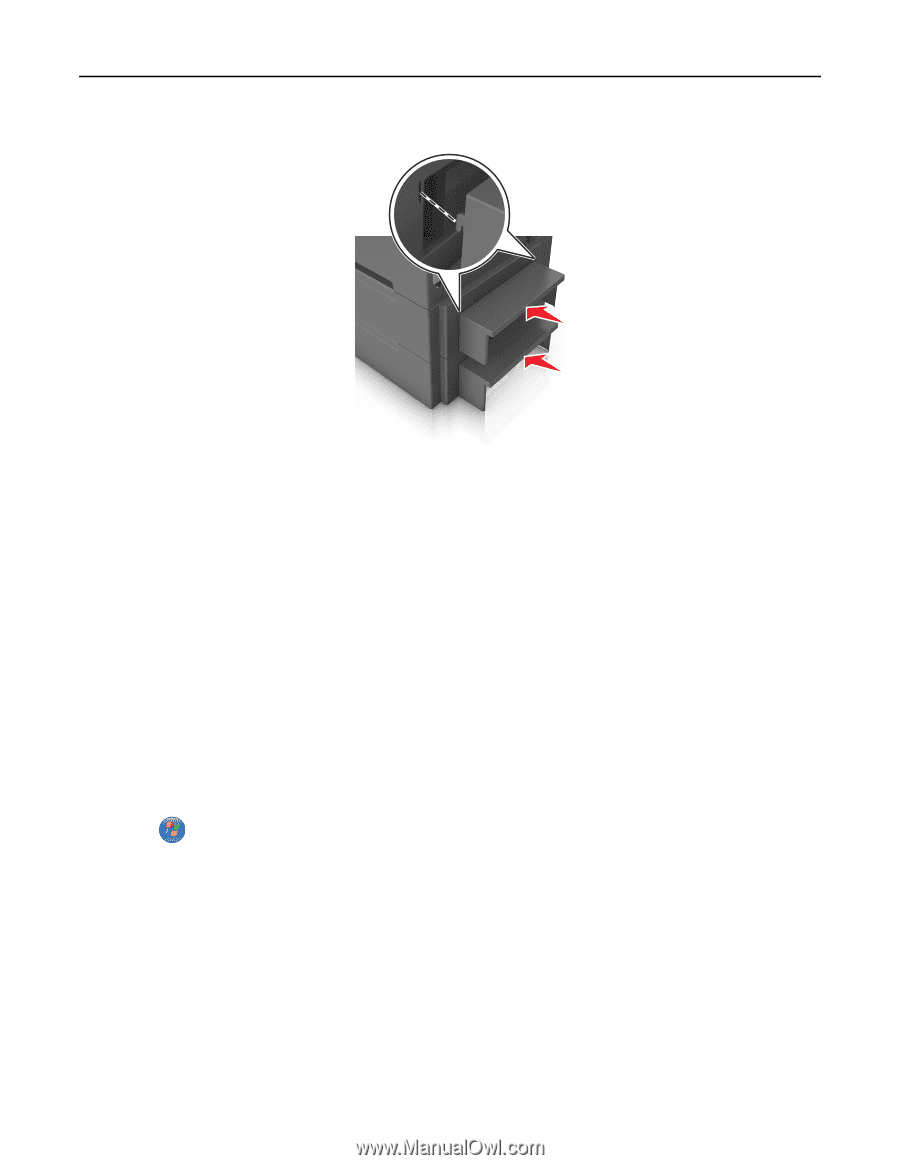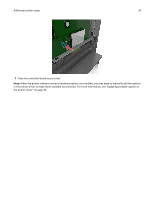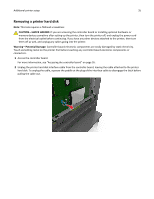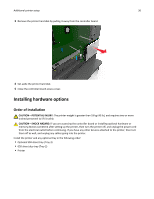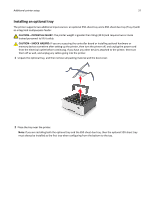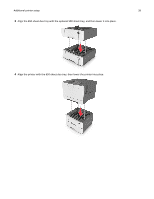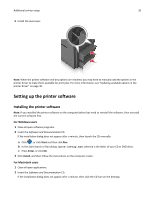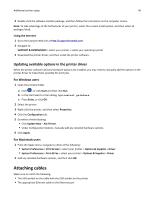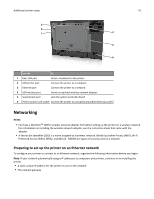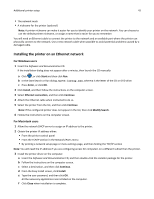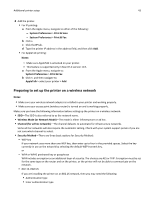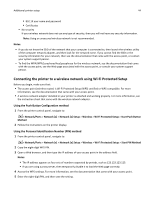Lexmark CS510 User's Guide - Page 39
Setting up the printer software
 |
View all Lexmark CS510 manuals
Add to My Manuals
Save this manual to your list of manuals |
Page 39 highlights
Additional printer setup 39 5 Install the dust cover. Note: When the printer software and any options are installed, you may need to manually add the options in the printer driver to make them available for print jobs. For more information, see "Updating available options in the printer driver" on page 40. Setting up the printer software Installing the printer software Note: If you installed the printer software on the computer before but need to reinstall the software, then uninstall the current software first. For Windows users 1 Close all open software programs. 2 Insert the Software and Documentation CD. If the installation dialog does not appear after a minute, then launch the CD manually: a Click , or click Start and then click Run. b In the Start Search or Run dialog, type D:\setup.exe, where D is the letter of your CD or DVD drive. c Press Enter, or click OK. 3 Click Install, and then follow the instructions on the computer screen. For Macintosh users 1 Close all open applications. 2 Insert the Software and Documentation CD. If the installation dialog does not appear after a minute, then click the CD icon on the desktop.