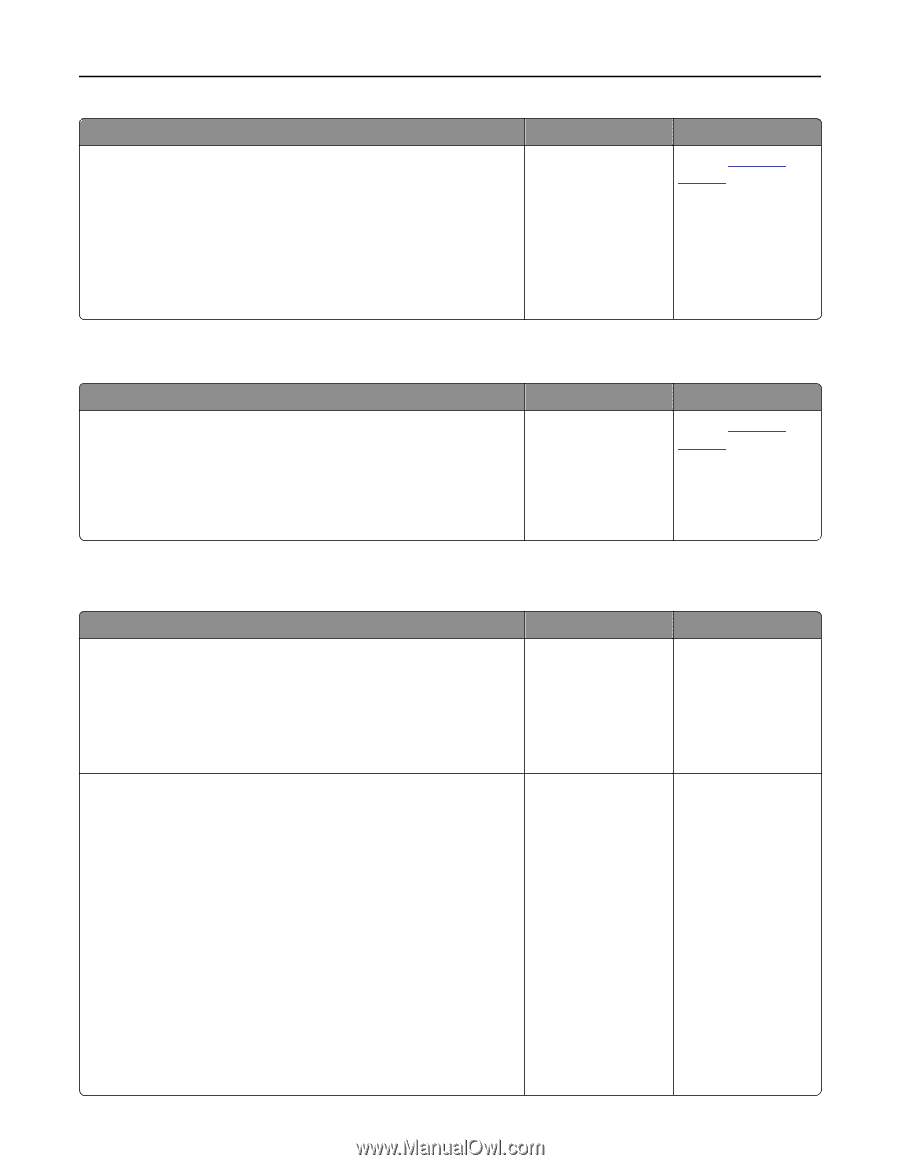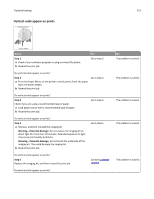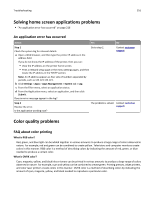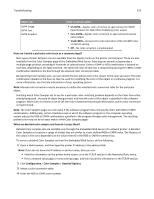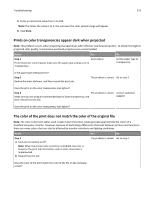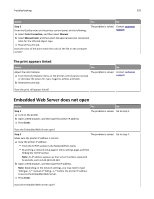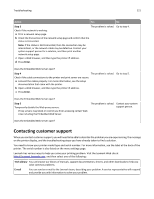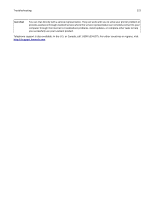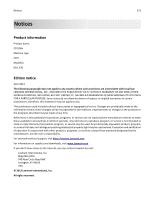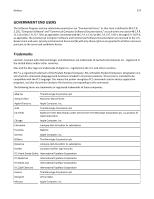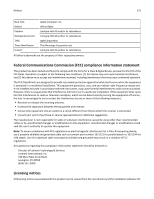Lexmark CS510 User's Guide - Page 220
The print appears tinted, Embedded Web Server does not open
 |
View all Lexmark CS510 manuals
Add to My Manuals
Save this manual to your list of manuals |
Page 220 highlights
Troubleshooting 220 Action Yes No Step 2 From the Quality menu on the printer control panel, do the following: a Select Color Correction, and then select Manual. b Select Manual Color, and then select the appropriate color conversion table for the affected object type. c Resend the print job. Does the color of the print match the color of the file on the computer screen? The problem is solved. Contact customer support. The print appears tinted Action Yes No Adjust the color balance. a From the Color Balance menu on the printer control panel, increase or decrease the values for cyan, magenta, yellow, and black. b Resend the print job. The problem is solved. Contact customer support. Does the print still appear tinted? Embedded Web Server does not open Action Step 1 a Turn on the printer. b Open a Web browser, and then type the printer IP address. c Press Enter. Yes No The problem is solved. Go to step 2. Does the Embedded Web Server open? Step 2 The problem is solved. Go to step 3. Make sure the printer IP address is correct. a View the printer IP address: • From the TCP/IP section in the Network/Ports menu • By printing a network setup page or menu settings page, and then finding the TCP/IP section Note: An IP address appears as four sets of numbers separated by periods, such as 123.123.123.123. b Open a Web browser, and then type the IP address. Note: Depending on the network settings, you may need to type "https://" instead of "http://" before the printer IP address to access the Embedded Web Server. c Press Enter. Does the Embedded Web Server open?