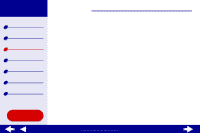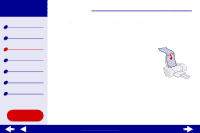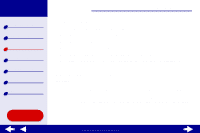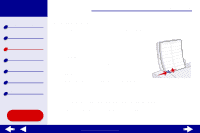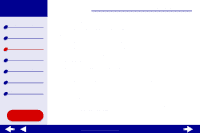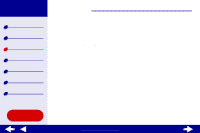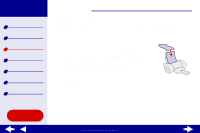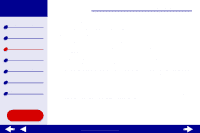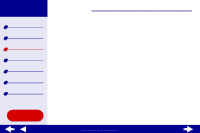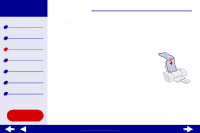Lexmark Consumer Inkjet Online User's Guide for Mac OS 8.6-9.2 - Page 35
From the Paper Size area, choose A4 or U.S. Letter.
 |
View all Lexmark Consumer Inkjet manuals
Add to My Manuals
Save this manual to your list of manuals |
Page 35 highlights
Lexmark Z25 Lexmark Z35 Printer overview Basic printing Printing ideas Maintenance Troubleshooting Notices Index Using this Guide... Printing ideas 35 Step 2: Customize the print settings For help, see Understanding the printer software. 1 Choose a paper size and orientation: a From the software application File menu, choose Page Setup. b From the Paper Size area, choose A4 or U.S. Letter. c Choose Portrait or Landscape orientation. d Click OK. 2 Choose a paper type and print quality: a From the software application menu, choose Print. a From the pop-up menu in the upper left, choose Paper Type/Quality. b Choose: - Plain for the Paper Type - Normal for the Print Quality Note: Higher print quality settings result in better quality documents, but may take longer to print. www.lexmark.com