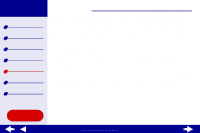Lexmark Consumer Inkjet Online User's Guide for Mac OS 8.6-9.2 - Page 69
Printer overview, Basic printing, Printing ideas, Maintenance, Notices, Index
 |
View all Lexmark Consumer Inkjet manuals
Add to My Manuals
Save this manual to your list of manuals |
Page 69 highlights
Lexmark Z25 Lexmark Z35 Printer overview Basic printing Printing ideas Maintenance Troubleshooting Notices Index Using this Guide... Troubleshooting 69 5 Click Continue. An alignment page prints. - If the alignment page does not print, make sure you installed the cartridges correctly. For help, see Installing a cartridge. - If the paper is jammed, make sure you follow the instructions on the error message that is displayed. For help, see Clearing paper misfeeds or jams. 6 Follow the instructions displayed to complete printer software installation. Note: A printer icon is automatically created on your desktop. Using the World Wide Web 1 Make sure Stuffit Expander is loaded on your system. 2 From the Lexmark Web site, www.lexmark.com, select the appropriate driver for your operating system. 3 Click the binhex (.hqx) file to download and install. 4 Use Stuffit Expander to expand the file on your desktop. 5 Follow the instructions displayed to install the printer software. For help, first see Solving general printing problems. www.lexmark.com