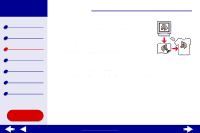Lexmark Consumer Inkjet Online User's Guide for Mac OS 8.6-9.2 - Page 46
Printing your document in reverse order
 |
View all Lexmark Consumer Inkjet manuals
Add to My Manuals
Save this manual to your list of manuals |
Page 46 highlights
Lexmark Z25 Lexmark Z35 Printer overview Basic printing Printing ideas Maintenance Troubleshooting Notices Index Using this Guide... Printing ideas 46 Printing your document in reverse order Step 1: Load the paper • Make sure the print side is facing you. • Load the paper vertically against the right side of the paper tray, and then press the paper tray button once. Note: Do not push the paper too far into the printer. • Squeeze and slide the paper guide to the left edge of the paper. Step 2: Customize the print settings For help, see Understanding the printer software. 1 From the software application File menu, choose Page Setup. 2 From the Paper Size pop-up menu, choose the paper size for your document. 3 Choose Portrait or Landscape. 4 Click OK. www.lexmark.com