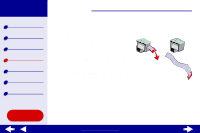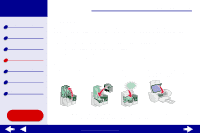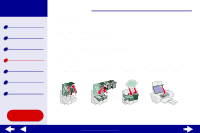Lexmark Consumer Inkjet Online User's Guide for Mac OS 8.6-9.2 - Page 50
Step 3: Print your banner
 |
View all Lexmark Consumer Inkjet manuals
Add to My Manuals
Save this manual to your list of manuals |
Page 50 highlights
Lexmark Z25 Lexmark Z35 Printer overview Basic printing Printing ideas Maintenance Troubleshooting Notices Index Using this Guide... Printing ideas 50 c Choose Portrait or Landscape orientation. d Click OK. 2 Choose a paper type and print quality: a From the software application menu, choose Print. b From the pop-up menu in the upper left corner, choose Paper Type/Quality. c Select Normal for the print quality. d Select Plain for the paper type. Step 3: Print your banner 1 Click Print. 2 When the banner is finished printing: a Tear the banner paper on the perforated line (if there is any extra paper). b Press the paper feed button to feed any extra paper through the printer. c Pull up on the paper support to fully extend it for your next print job. www.lexmark.com