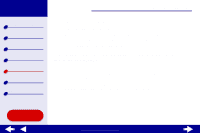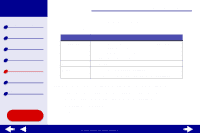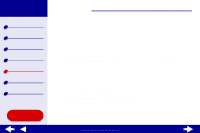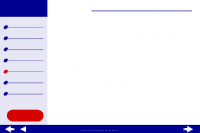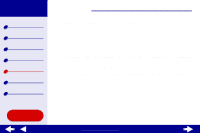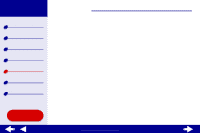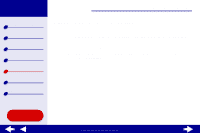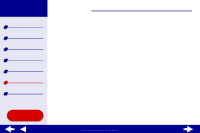Lexmark Consumer Inkjet Online User's Guide for Mac OS 8.6-9.2 - Page 91
Transparencies or photos contain white lines
 |
View all Lexmark Consumer Inkjet manuals
Add to My Manuals
Save this manual to your list of manuals |
Page 91 highlights
Lexmark Z25 Lexmark Z35 Printer overview Basic printing Printing ideas Maintenance Troubleshooting Notices Index Troubleshooting 91 Transparencies or photos contain white lines • Make sure you loaded the paper correctly (with print side facing you) and selected the appropriate settings in the printer software. For help, see Printing transparencies or Printing photos. • Select a higher print quality, such as Better or Best. For help, see Basic printing. • Try Cleaning the print cartridge nozzles. Using this Guide... www.lexmark.com

91
Troubleshooting
Lexmark Z25
Lexmark Z35
Printer overview
Basic printing
Printing ideas
Maintenance
Troubleshooting
Notices
Index
Using this
Guide...
www.lexmark.com
Transparencies or photos contain white lines
•
Make sure you loaded the paper correctly (with print side facing you) and selected the
appropriate settings in the printer software. For help, see
Printing transparencies
or
Printing photos
.
•
Select a higher print quality, such as Better or Best. For help, see
Basic printing
.
•
Try
Cleaning the print cartridge nozzles
.