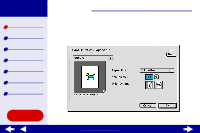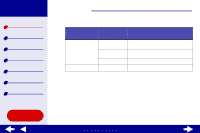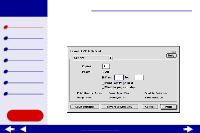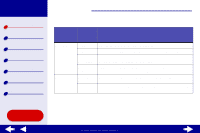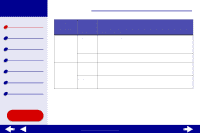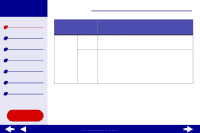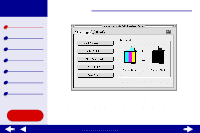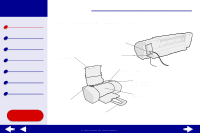Lexmark Consumer Inkjet Online User's Guide for Mac OS 8.6-9.2 - Page 8
Printer overview
 |
View all Lexmark Consumer Inkjet manuals
Add to My Manuals
Save this manual to your list of manuals |
Page 8 highlights
Lexmark Z25 Lexmark Z35 Printer overview Basic printing Printing ideas Maintenance Troubleshooting Notices Index Printer overview 8 2 Change the settings as needed. From the pop-up menu in the upper left, choose: Select: When you want to: General Copies Specify the number of copies to print (from 1 to 999). Pages Print all of the pages in a document or print a range of pages. Print Last Page First Print the pages in reverse order so the first page of your document is on top of the stack in the paper exit tray. Wait for Add more time between pages as they exit the printer. Select this pages to dry option when you want to keep documents from smearing. General Revert to Defaults Change your settings back to the original factory settings. Status Area See basic status information from the Page Setup and Print dialog boxes. Using this Guide... www.lexmark.com