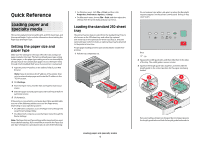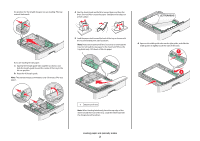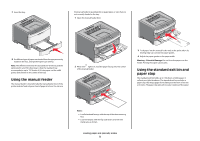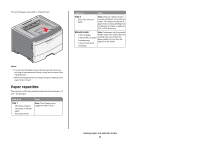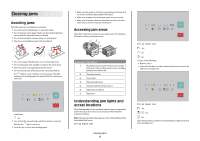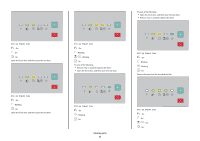Lexmark E260dn Quick Reference - Page 5
Clearing jams, Avoiding jams, Accessing jam areas, Understanding jam lights and access locations - cartridge
 |
View all Lexmark E260dn manuals
Add to My Manuals
Save this manual to your list of manuals |
Page 5 highlights
Clearing jams Avoiding jams The following hints can help you avoid jams: • Use only recommended paper or specialty media. • Do not load too much paper. Make sure the stack height does not exceed the indicated maximum height. • Do not load wrinkled, creased, damp, or curled paper. • Flex, fan, and straighten paper before loading it. • Do not use paper that has been cut or trimmed by hand. • Do not mix paper sizes, weights, or types in the same stack. • Store the paper in an appropriate environment. • Do not remove trays while the printer is printing. Wait for the light to come on before removing a tray. The light sequence for loading paper also signals that the tray may be removed: Load paper - On • Do not load the manual feeder while the printer is printing. Wait for the light to come on. • Push all trays in firmly after loading paper. • Make sure the guides in the trays are properly positioned, and are not pressing too tightly against the paper. • Make sure all paper sizes and paper types are set correctly. • Make sure all printer cables are attached correctly. For more information, see the setup documentation. Accessing jam areas Open doors and remove trays to access jam areas. The following illustration shows possible jam areas: 12 3 4 5 7 6 Access point Description 1 Push the button to open the front door. Inside this door is the unit housing the toner cartridge and photoconductor kit. 2 Standard exit bin 3 Front door 4 Manual feeder door 5 Standard 250-sheet tray (Tray 1) 6 Optional tray (Tray 2) 7 Rear door Understanding jam lights and access locations The following table lists the jam lights and messages and provides brief instructions for how to access each jam. More detailed instructions follow. Note: The jam messages listed appear on the virtual display of the Embedded Web Server. 200.yy Paper jam Clearing jams 5 200.yy Paper jam - On - On - On Try one of the following: • Remove Tray 1. • Open the front door, and then remove the photoconductor kit and toner cartridge unit. 201.yy Paper jam - On - On - On Open the front door, and then remove the photoconductor kit and toner cartridge unit.