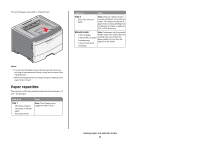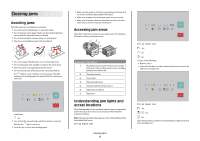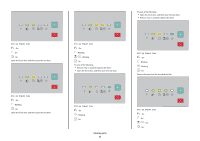Lexmark E260dn Quick Reference - Page 9
Clearing jams behind the rear, CAUTION-HOT SURFACE - toner cartridge
 |
View all Lexmark E260dn manuals
Add to My Manuals
Save this manual to your list of manuals |
Page 9 highlights
Paper jammed in the manual feeder can usually be grasped and pulled straight out. If the jam cannot be removed this way, check for jammed paper behind the photoconductor kit and toner cartridge unit. For more information, see "Clearing jams behind the photoconductor kit and toner cartridge" on page 7. Clearing jams behind the rear door If the paper is exiting the printer, pull the paper out. If the paper is not exiting the printer: 1 Push the release button, and then lower the front door CAUTION-HOT SURFACE: The inside of the printer might be hot. To reduce the risk of injury from a hot component, allow the surface to cool before touching. 3 Remove the jammed paper. . 2 Pull open the rear door. 4 Close both the front and rear doors. 5 Press to continue printing. The paper may be jammed with one end caught in the standard exit bin. Clearing jams 9