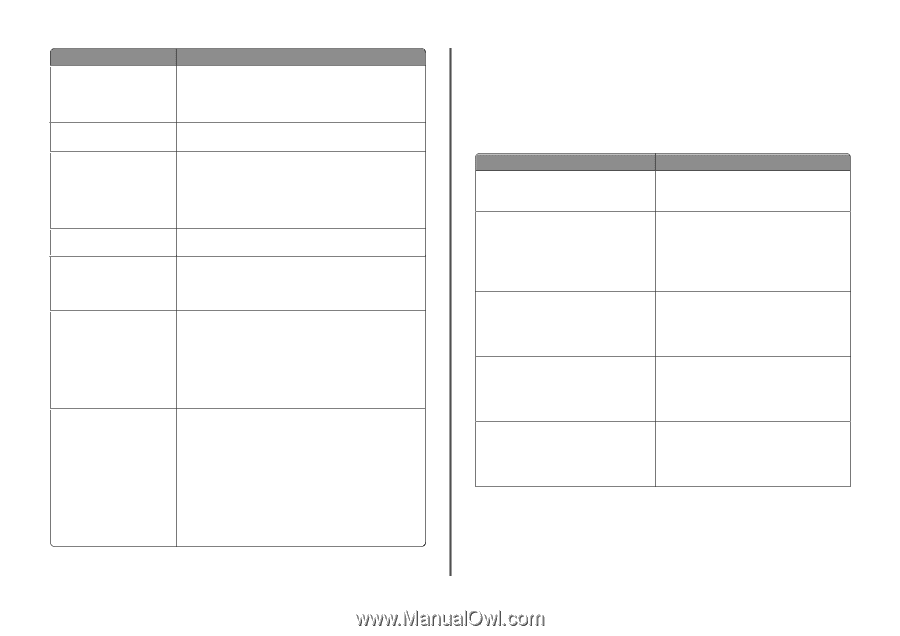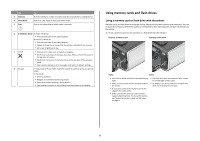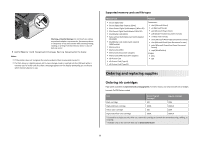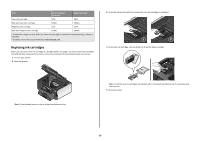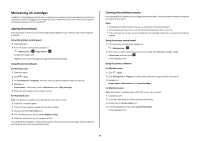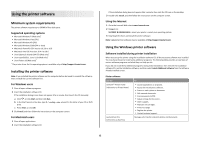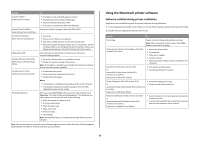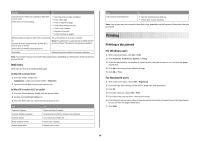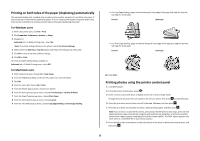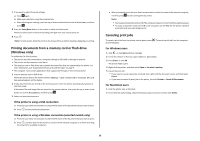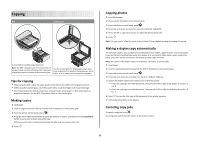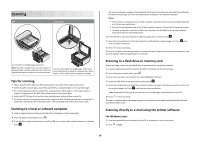Lexmark Prevail Pro700 Quick Reference - Page 13
Using the Macintosh printer software - wireless setup
 |
View all Lexmark Prevail Pro700 manuals
Add to My Manuals
Save this manual to your list of manuals |
Page 13 highlights
Use the Lexmark Toolbar (referred to as Toolbar) Lexmark Tools for Office (referred to as Tools for Office) Lexmark Fax Solutions (referred to as Fax Solutions) Abbyy Sprint OCR Lexmark Wireless Setup Utility (referred to as Wireless Setup Utility) Lexmark Service Center (referred to as Service Center) Printing Preferences To • Print black or text-only Web pages to save ink. • Schedule automatic printing of Web pages. • Access Picnik and edit photos online. • Print, scan, or convert local files from Windows. Access your favorite settings in Microsoft Office 2007. • Send a fax. • Receive a fax in three-in-one printers. • Add, edit, or delete contacts in the built-in phone book. • Access the Lexmark Fax Setup Utility in four-in-one printers. Use the Fax Setup Utility to set the Speed Dial and Group Dial numbers, set Ringing and Answering, and print fax history and status reports. Scan a document and produce text that you can edit with a word-processing program. • Set up the wireless printer on a wireless network. • Change the wireless settings of the printer. Note: This program is installed automatically with the printer software if the printer has wireless capability. • Troubleshoot the printer. • Access the printer maintenance functions. • Contact technical support. Notes: • This program is installed automatically with the printer software. • You may be prompted to install this program from the Web, depending on your printer model. When you select File Print with a document open and then click Properties, a Printing Preferences dialog appears. The dialog lets you select options for the print job, such as the following: • Select the number of copies to print. • Print two-sided copies. • Select the paper type. • Add a watermark. • Enhance images. • Save settings. Note: Printing Preferences is installed automatically with the printer software. Note: Your printer may not come with some of these programs or some of the functions of these programs, depending on the features of the printer that you purchased. Using the Macintosh printer software Software installed during printer installation Applications are installed along with the printer software during installation. 1 From the Applications folder in the Finder, or from the Finder desktop, double-click the printer folder. 2 Double-click the application that you want to use. Use the To Print dialog Adjust the print settings and schedule print jobs. Note: With a document or photo open, choose File > Print to access the Print dialog. Printer Services dialog (not available in Mac OS X version 10.5 or later) • Access the printer utility. • Troubleshoot. • Order ink or supplies. • Contact Lexmark. • Check the printer software version installed on the computer. Scan Center (in Mac OS X version 10.6) or Lexmark All-In-One Center (in Mac OS X version 10.5 or earlier) (referred to as All-In-One Center) • Scan photos and documents. • Customize settings for scan jobs. Printer Settings (in Mac OS X version 10.6) or Lexmark AIO Setup Utility (in Mac OS X version 10.5 or earlier) (referred to as AIO Setup Utility) • Customize settings for fax jobs. • Create and edit the Contacts list. Network Card Reader (in Mac OS X version 10.6) or Lexmark Network Card Reader (in Mac OS X version 10.5 or earlier) (referred to as Network Card Reader) • View the contents of a memory device inserted into a network printer. • Transfer photos and PDF documents from a memory device to the computer over a network. 13