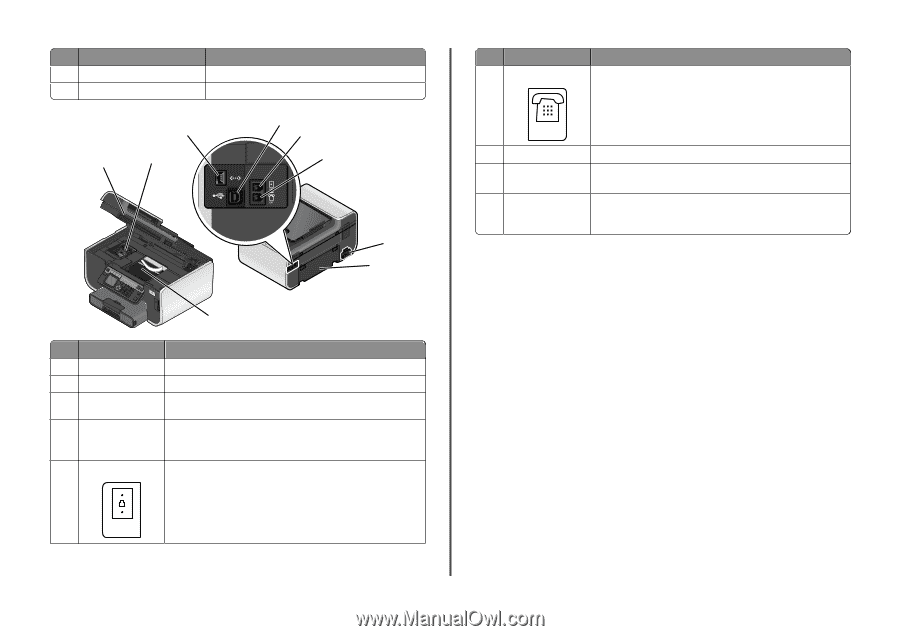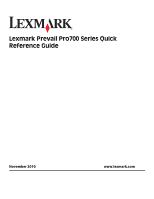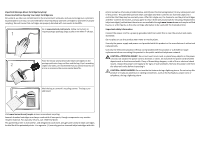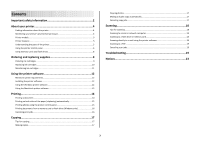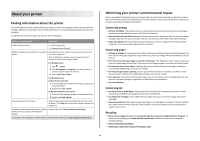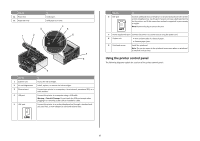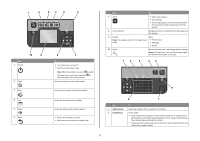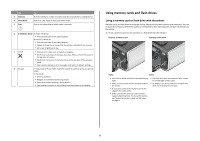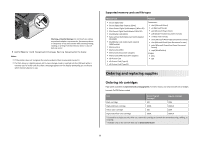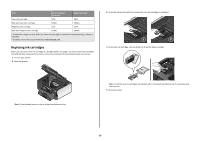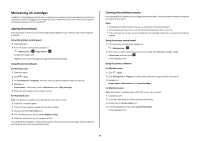Lexmark Prevail Pro700 Quick Reference - Page 6
Using the printer control panel
 |
View all Lexmark Prevail Pro700 manuals
Add to My Manuals
Save this manual to your list of manuals |
Page 6 highlights
Use the 11 Paper tray 12 Paper exit tray 1 2 To Load paper. Hold paper as it exits. 4 3 5 6 7 8 9 Use the 1 Scanner unit 2 Ink cartridge access 3 Ethernet port 4 USB port 5 LINE port To Access the ink cartridges. Install, replace, or remove the ink cartridges. Connect your printer to a computer, a local network, an external DSL, or a cable modem. Connect the printer to a computer using a USB cable. Warning-Potential Damage: Do not touch the USB port except when plugging in or removing a USB cable or installation cable. Connect the printer to an active telephone line (through a standard wall jack, DSL filter, or VoIP adapter) to send and receive faxes. LINE Use the 6 EXT port EXT To Connect additional devices (telephone or answering machine) to the printer and the telephone line. Use this port if you do not have a dedicated fax line for the printer, and if this connection method is supported in your country or region. Note: Remove the plug to access the port. 7 Power supply with port Connect the printer to a power source using the power cord. 8 Duplex unit • Print on both sides of a sheet of paper. • Remove paper jams. 9 Printhead access Install the printhead. Note: The carrier moves to the printhead access area when no printhead is installed in the printer. Using the printer control panel The following diagrams explain the sections of the printer control panel: 6