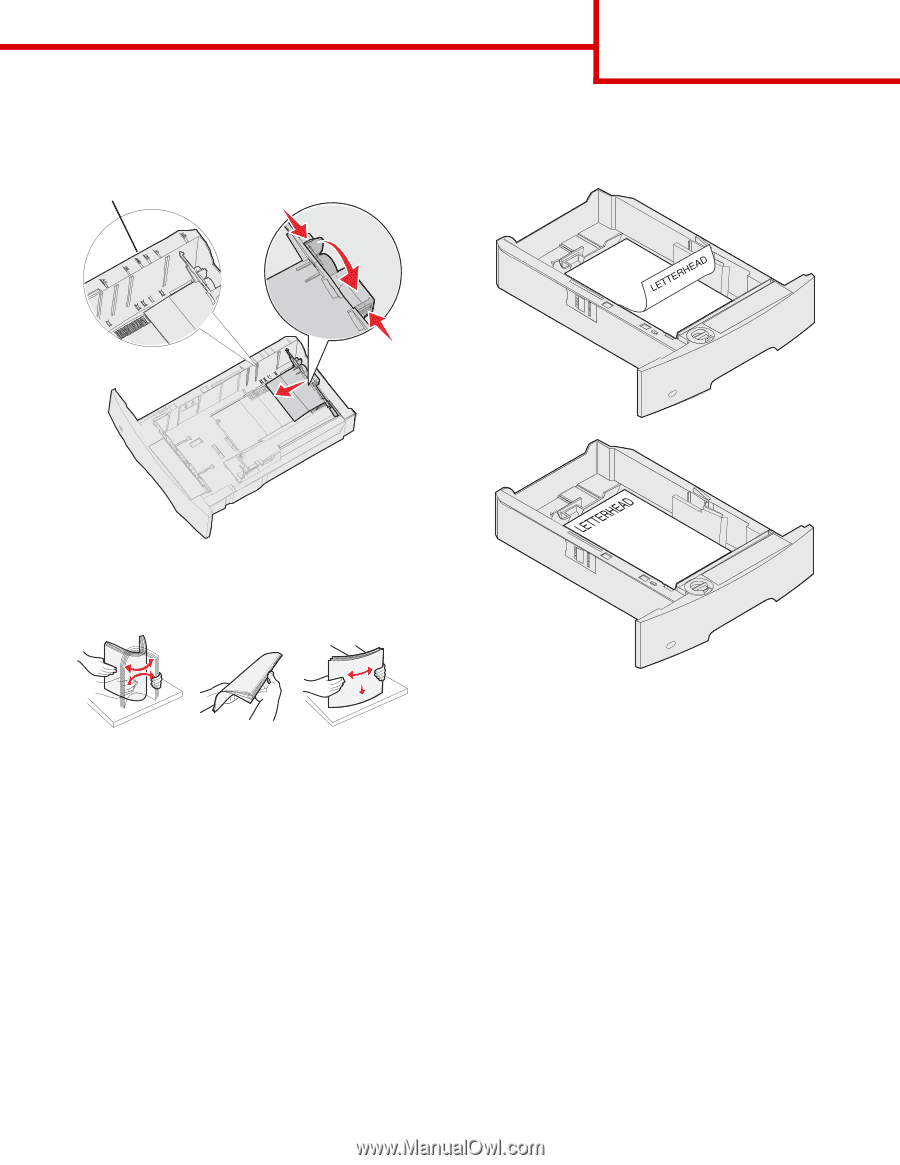Lexmark T642 Help Menu Pages - Page 14
print side face down
 |
UPC - 734646722001
View all Lexmark T642 manuals
Add to My Manuals
Save this manual to your list of manuals |
Page 14 highlights
3 Squeeze the rear guide tab, and slide the guide to the correct position for the size media you are loading. Size indicators Printing guide Page 7 of 8 Without an optional finisher Simplex LGL A4 LTR EXEC B5 A5 4 Flex the sheets back and forth to loosen them, then fan them. Do not fold or crease the print media. Straighten the edges on a level surface. Duplex 5 Place the print media in the tray: Note: Paper must be loaded differently in the trays depending on the options you have installed. • print side face down for simplex (singlesided) printing • print side face up for duplex printing 6 Squeeze the side guide tab, and slide the guide toward the inside of the tray until it lightly rests against the edge of the media. 7 Insert the tray into the printer.