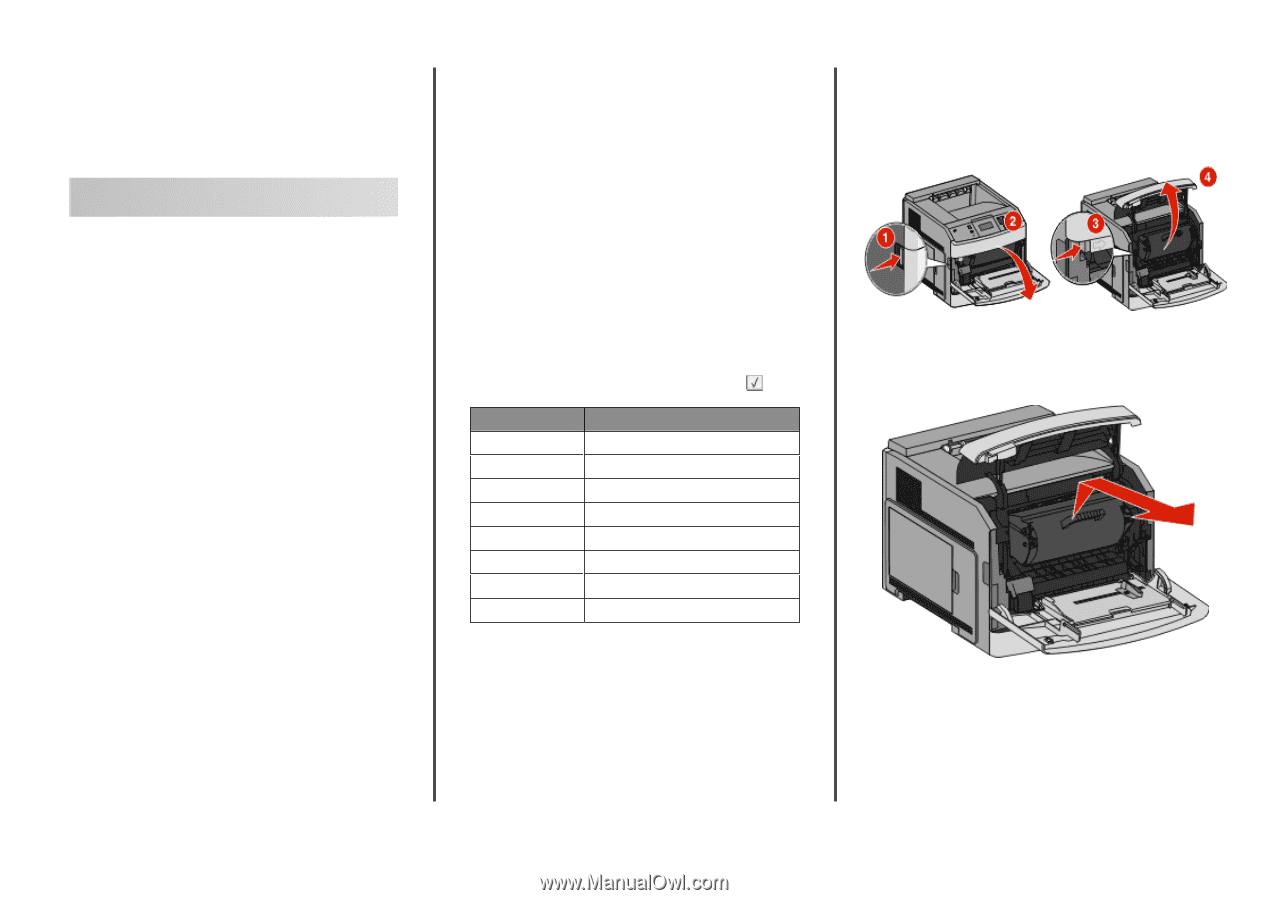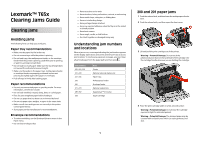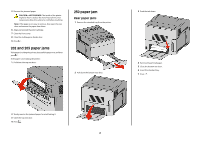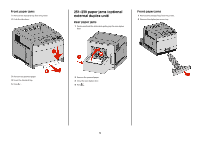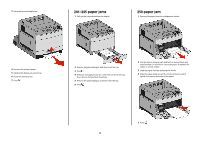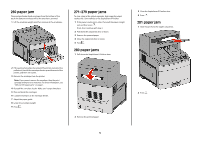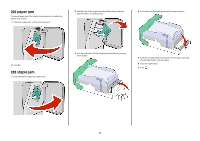Lexmark T652DTN Clearing Jams Guide - Page 1
Lexmark T652DTN - Taa/gov Compliant Manual
 |
UPC - 734646317368
View all Lexmark T652DTN manuals
Add to My Manuals
Save this manual to your list of manuals |
Page 1 highlights
Lexmark™ T65x Clearing Jams Guide Clearing jams Avoiding jams The following hints can help you avoid jams. Paper tray recommendations • Make sure the paper lies flat in the tray. • Do not remove trays while the printer is printing. • Do not load trays, the multipurpose feeder, or the envelope feeder while the printer is printing. Load them prior to printing, or wait for a prompt to load them. • Do not load too much paper. Make sure the stack height does not exceed the indicated maximum height. • Make sure the guides in the paper trays, multipurpose feeder, or envelope feeder are properly positioned and are not pressing too tightly against the paper or envelopes. • Push all trays in firmly after loading paper. Paper recommendations • Use only recommended paper or specialty media. For more information, see the User's Guide. • Do not load wrinkled, creased, damp, bent, or curled paper. • Flex, fan, and straighten paper before loading it. • Do not use paper that has been cut or trimmed by hand. • Do not mix paper sizes, weights, or types in the same stack. • Make sure all sizes and types are set correctly in the printer control panel menus. • Store paper per the manufacturer's recommendations. Envelope recommendations • To reduce wrinkling, use the Envelope Enhance menu in the Paper menu. • Do not feed envelopes that: - Have excessive curl or twist - Have windows, holes, perforations, cutouts, or embossing - Have metal clasps, string ties, or folding bars - Have an interlocking design - Have postage stamps attached - Have any exposed adhesive when the flap is in the sealed or closed position - Have bent corners - Have rough, cockle, or laid finishes - Are stuck together or damaged in any way Understanding jam numbers and locations When a jam occurs, a message indicating the jam location appears on the display. Open doors and covers and remove trays to access jam locations. To resolve any paper jam message, you must clear all jammed paper from the paper path and then press . Jam numbers 200-203, 230 231-239 241-245 250 260 271-279 280-282 283 Area Printer Optional external duplex unit Paper trays Multipurpose feeder Envelope feeder Optional output bins StapleSmartTM II Finisher Staple cartridge 1 200 and 201 paper jams 1 Push the release latch, and then lower the multipurpose feeder door. 2 Push the release latch, and then open the front cover. 3 Lift and pull the print cartridge out of the printer. Warning-Potential Damage: Do not touch the photoconductor drum on the underside of the cartridge. Use the cartridge handle whenever you are holding the cartridge. 4 Place the print cartridge aside on a flat, smooth surface. Warning-Potential Damage: Do not leave the cartridge exposed to light for extended periods. Warning-Potential Damage: The jammed paper may be covered with unfused toner which can stain garments and skin.