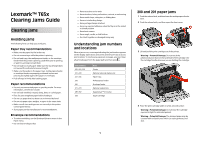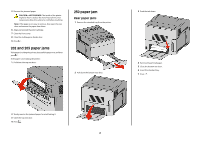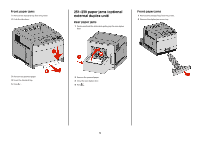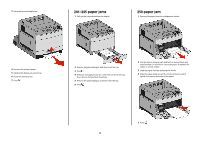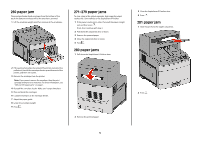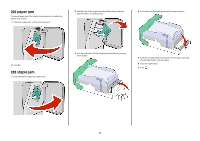Lexmark T652DTN Clearing Jams Guide - Page 6
paper jam, staple jam
 |
UPC - 734646317368
View all Lexmark T652DTN manuals
Add to My Manuals
Save this manual to your list of manuals |
Page 6 highlights
282 paper jam To prevent paper jams, the stapler motor does not run when the stapler door is open. 1 Close the stapler door until it clicks into place. 2 Pull the latch of the staple cartridge holder down, and then pull the holder out of the printer. 4 Press down on the staple guard until it snaps into place. 2 Press . 283 staple jam 1 Press the latch to open the stapler door. 3 Use the metal tab to lift the staple guard, and then remove any loose staples. 5 Push the cartridge holder firmly back into the stapler unit until the cartridge holder clicks into place. 6 Close the stapler door. 7 Press . 6

282 paper jam
To prevent paper jams, the stapler motor does not run when the
stapler door is open.
1
Close the stapler door until it
clicks
into place.
2
Press
.
283 staple jam
1
Press the latch to open the stapler door.
2
Pull the latch of the staple cartridge holder down, and then
pull the holder out of the printer.
3
Use the metal tab to lift the staple guard, and then remove any
loose staples.
4
Press down on the staple guard until it
snaps
into place.
5
Push the cartridge holder firmly back into the stapler unit until
the cartridge holder
clicks
into place.
6
Close the stapler door.
7
Press
.
6