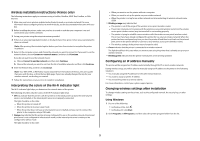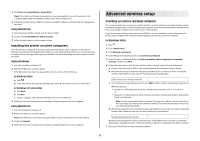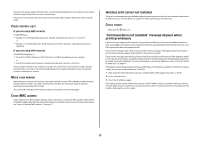Lexmark X4650 Network Guide - Page 10
Whether, Printer, Wireless, Network, Computer, Security
 |
UPC - 734646064088
View all Lexmark X4650 manuals
Add to My Manuals
Save this manual to your list of manuals |
Page 10 highlights
CHECK WHETHER THE PRINTER IS ON THE SAME WIRELESS NETWORK AS THE COMPUTER The SSID of the printer must match the SSID of the wireless network. Using Windows 1 Type the IP address of the wireless access point (wireless router) in the Web address field of your browser. If you do not know the IP address of the wireless access point: a Do one of the following: In Windows Vista 1 Click . 2 Click All Programs ŒAccessories. 3 Click Command Prompt. In Windows XP and earlier 1 Click Start. 2 Click All Programs or Programs ŒAccessories ŒCommand Prompt. b Type ipconfig. c Press Enter. • The "Default Gateway" entry is typically the wireless access point. • The IP address appears as four sets of numbers separated by periods, such as 192.168.0.100. Your IP address might also start with the numbers 10 or 169. This is determined by your operating system or wireless network software. 2 Type your user name and password for the wireless access point (wireless router) when prompted. 3 Click OK. 4 On the main page, click Wireless or another selection where settings are stored. The SSID appears. 5 Write down the SSID, security type, and the security keys if they are shown. Note: Make sure you copy them down exactly, including any capital letters. 6 Store the SSID and the security keys in a safe place for future reference. Using Macintosh Check the status of your Airport: 1 From the menu bar, click Go Œ Applications. 2 From the Applications folder, double-click Internet Connect. 3 From the toolbar, click Airport. The SSID of the network the computer is connected to is displayed in the Network pop-up menu. 4 Write down the SSID. Check the status of your wireless access point (wireless router): 1 Type the IP address of the wireless access point (wireless router) in the Web address field of your browser . If you do not know the IP address of the wireless access point (wireless router): a Click Apple menu Œ System Preferences. b Click Network. c From the Show pop-up menu, select Airport. d Click TCP/IP. The "Router" entry is typically the wireless access point (wireless router). 2 Type your user name and password when prompted. 3 Click OK. 4 On the main page, click Wireless or another selection where settings are stored. The SSID will be displayed. 5 Write down the SSID, security type and the security keys if they are shown. Notes: • Make sure you copy them down exactly, including any capital letters. • Store the SSID and the security keys in a safe place for future reference. CHECK YOUR SECURITY KEYS A security key is like a password. All devices on the same wireless network must share the same security key. WEP key Must meet one of the following criteria: • Exactly 10 or 26 hexadecimal characters. Hexadecimal characters are A-F, a-f, and 0-9. or • Exactly 5 or 13 ASCII characters. ASCII characters are letters, numbers, and symbols found on a keyboard. ASCII characters in a WEP key are case-sensitive. WPA or WPA2 passphrase or key Must meet one of the following criteria: • From 8 to 63 ASCII characters. ASCII characters in a WPA passphrase are case-sensitive. or • Exactly 64 hexadecimal characters. Hexadecimal characters are A-F, a-f, and 0-9. Note: If you do not know this information, see the documentation that came with the wireless network, or contact the person who set up your wireless network. 10