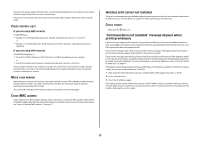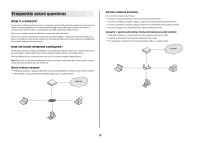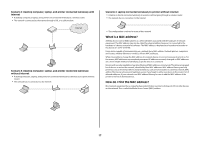Lexmark X4650 Network Guide - Page 13
Wi-Fi indicator light is blinking orange during installation, Macintosh only - repair manual
 |
UPC - 734646064088
View all Lexmark X4650 manuals
Add to My Manuals
Save this manual to your list of manuals |
Page 13 highlights
2 Ping the access point. a Do one of the following: In Windows Vista 1 Click . 2 Click All Programs Œ Accessories. 3 Click Command Prompt. In Windows XP and earlier 1 Click Start. 2 Click All Programs or Programs Œ Accessories Œ Command Prompt. b Type ping followed by a space and the IP address of the wireless access point. For example: ping 192.168.0.100 c Press Enter. 3 Check to see whether the access point responds: • If the access point responds, you will see several lines appear that start with "Reply from." It is possible that the printer did not connect to the wireless network. Turn off and then restart the printer to try to connect again. • If the access point does not respond, it will take several seconds and then you will see "Request timed out." Try the following: a Do one of the following: In Windows Vista 1 Click . 2 Click Control Panel. 3 Click Network and Internet. 4 Click Network and Sharing Center. In Windows XP and earlier 1 Click Start. 2 Click Control Panel. 3 Click Network Connection. b Select the appropriate connection from the ones shown. Note: If the computer is connected to the access point by an Ethernet cable, the connection may not include the word "wireless" in its name. c Right-click the connection, and then click Repair. RUN THE WIRELESS SETUP AGAIN If your wireless settings have changed, you must run the printer wireless setup again. Some reasons your settings may have changed include your having manually changed your WEP or WPA keys, channel, or other network settings; or the access point having been reset to factory defaults. Running the wireless setup again can also resolve issues due to misconfigurations that occurred when configuring the printer for wireless access. Notes: • If you change network settings, change them on all the network devices before changing them for the access point. • If you have already changed the wireless network settings on your access point, then you must change the settings on all the other network devices before you can see them on the network. 1 Do one of the following: • In Windows Vista, click . • In Windows XP and earlier, click Start. 2 Click All Programs or Programs, and then select the printer program folder from the list. 3 Click Tools Œ Lexmark Wireless Setup Utility. Note: You may be prompted to connect the printer to the computer again using the installation cable as part of the setup process. 4 Follow the instructions on the computer screen. Wi-Fi indicator light is blinking orange during installation (Macintosh only) When the Wi-Fi indicator light is blinking orange, it indicates that the printer has been set up for wireless networking but cannot connect to the network for which it has been configured. The printer may be unable to join the network because of interference, its distance from the wireless access point (wireless router), or until its settings are changed. These are possible solutions. Try one or more of the following: MAKE SURE THE ACCESS POINT IS ON Check the access point and, if necessary, turn it on. MOVE YOUR ACCESS POINT TO MINIMIZE INTERFERENCE There may be temporary interference from other devices such as microwave ovens or other appliances, cordless phones, baby monitors, and security system cameras. Make sure the access point is not positioned too closely to these devices. 13