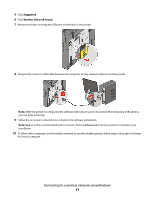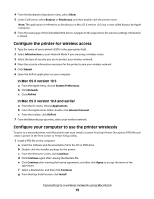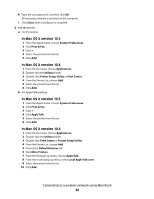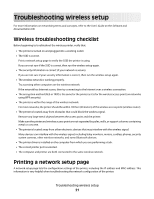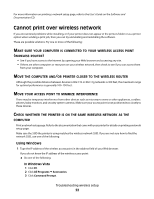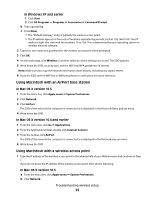Lexmark X543 Wireless Setup Guide - Page 18
Connecting to a wireless network using Macintosh
 |
View all Lexmark X543 manuals
Add to My Manuals
Save this manual to your list of manuals |
Page 18 highlights
Connecting to a wireless network using Macintosh Installing the printer on a wireless network (Macintosh) Prepare to configure the printer 1 Locate the printer MAC address on the sheet that came with the printer. Write the last six digits of the MAC address in the space provided below: MAC address 2 Connect the power cable to the printer and then to a properly grounded electrical outlet, and then turn the printer on. Note: For fax setup, see the User's Guide on the Software and Documentation CD. Enter the printer information 1 Access the AirPort options. In Mac OS X version 10.5 a From the Apple menu, choose System Preferences. b Click Network. c Click AirPort. In Mac OS X version 10.4 and earlier a From the Go menu, choose Applications. b From the Applications folder, double-click Internet Connect. c From the toolbar, click AirPort. 2 From the Network pop-up menu, select print server xxxxxx, where the x's are the last six digits of the MAC address located on the MAC address sheet. 3 Open the Safari browser. Connecting to a wireless network using Macintosh 18