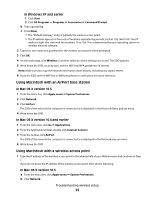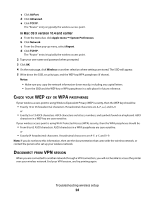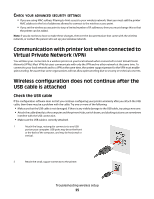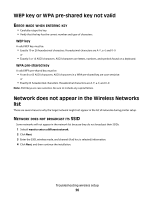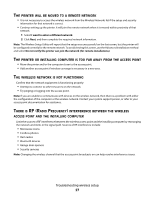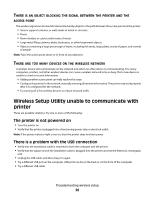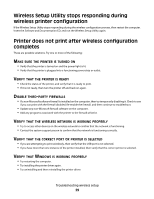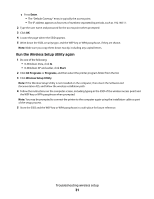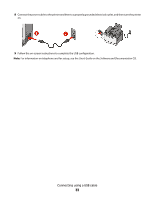Lexmark X543 Wireless Setup Guide - Page 28
There is an object blocking the signal between the printer and the access point - manual
 |
View all Lexmark X543 manuals
Add to My Manuals
Save this manual to your list of manuals |
Page 28 highlights
THERE IS AN OBJECT BLOCKING THE SIGNAL BETWEEN THE PRINTER AND THE ACCESS POINT The wireless signal can also be distorted or blocked by objects in the path between the access point and the printer. • Interior support columns, or walls made of metal or concrete • Floors • Room dividers or cubicle walls made of metal • Large metal filing cabinets, desks, bookcases, or other large metal objects • Objects containing a large percentage of water, including fish tanks, large plants, stacks of paper, and crowds of people Note: Place the access point above or in front of any obstacles. THERE ARE TOO MANY DEVICES ON THE WIRELESS NETWORK A wireless device will communicate on the network only when no other device is communicating. Too many computers, printers, and other wireless devices can cause a wireless network to be so busy that a new device is unable to send or receive information. • Adding another access point can help resolve this issue. • Configure the printer for the network, manually entering all network information. The printer may workproperly after it is configured for the network. • Try turning off a few wireless devices to reduce network traffic. Wireless Setup Utility unable to communicate with printer These are possible solutions. Try one or more of the following: The printer is not powered on • Turn the printer on. • Verify that the printer is plugged into a functioning power strip or electrical outlet. Note: If the power indicator light is not on, then the printer does not have power. There is a problem with the USB connection • Verify that the installation cable is attached to both the computer and the printer. • Verify that the square end of the installation cable is plugged into the printer and not the flattened, rectangular end. • Unplug the USB cable, and then plug it in again. • Try a different USB port on the computer. USB ports can be on the back or on the front of the computer. • Try a different USB cable. Troubleshooting wireless setup 28