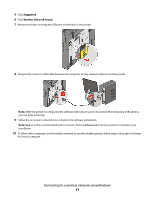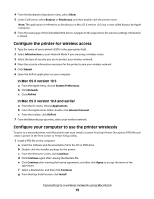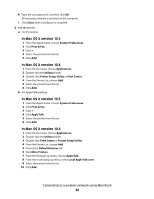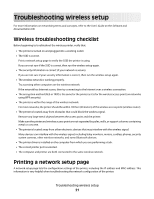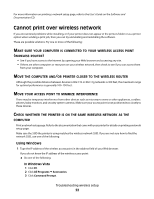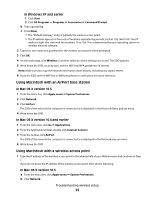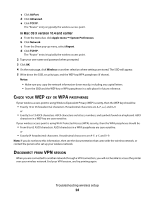Lexmark X543 Wireless Setup Guide - Page 19
Con the printer for wireless access, Con your computer to use the printer wirelessly
 |
View all Lexmark X543 manuals
Add to My Manuals
Save this manual to your list of manuals |
Page 19 highlights
4 From the Bookmarks drop-down menu, select Show. 5 Under Collections, select Bonjour or Rendevous, and then double-click the printer name. Note: The application is referred to as Rendezvous in Mac OS X version 10.3, but is now called Bonjour by Apple Computer. 6 From the main page of the Embedded Web Server, navigate to the page where the wireless settings information is stored. Configure the printer for wireless access 1 Type the name of your network (SSID) in the appropriate field. 2 Select Infrastructure as your Network Mode if you are using a wireless router. 3 Select the type of security you use to protect your wireless network. 4 Enter the security information necessary for the printer to join your wireless network. 5 Click Submit. 6 Open the AirPort application on your computer: In Mac OS X version 10.5 a From the Apple menu, choose System Preferences. b Click Network. c Click AirPort. In Mac OS X version 10.4 and earlier a From the Go menu, choose Applications. b From the Applications folder, double-click Internet Connect. c From the toolbar, click AirPort. 7 From the Network pop-up menu, select your wireless network. Configure your computer to use the printer wirelessly To print to a network printer, each Macintosh user must install a custom PostScript Printer Description (PPD) file and create a printer in the Print Center or Printer Setup Utility. 1 Install a PPD file on the computer: a Insert the Software and Documentation CD in the CD or DVD drive. b Double-click the installer package for the printer. c From the Welcome screen, click Continue. d Click Continue again after viewing the Readme file. e Click Continue after viewing the license agreement, and then click Agree to accept the terms of the agreement. f Select a Destination, and then click Continue. g From the Easy Install screen, click Install. Connecting to a wireless network using Macintosh 19