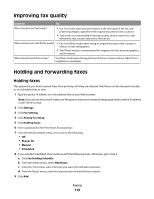Lexmark X658 User's Guide - Page 123
Creating an FTP shortcut using the touch screen, Understanding FTP options, Original Size
 |
View all Lexmark X658 manuals
Add to My Manuals
Save this manual to your list of manuals |
Page 123 highlights
6 Enter a shortcut number. If you enter a number that is already in use, then you are prompted to select another number. 7 Click Add. Creating an FTP shortcut using the touch screen 1 On the home screen, touch FTP. 2 Type the address of the FTP site. 3 Touch Save as Shortcut. 4 Enter a name for the shortcut. 5 Verify that the shortcut name and number are correct, and then touch OK. If the name or number is incorrect, then touch Cancel, and then reenter the information. If you enter a number that is already in use, then you are prompted to select another number. 6 Touch Send It to start the scan, or touch to return to the home screen. Understanding FTP options Original Size This option opens a screen where you can choose the size of the documents you are going to copy. • Touch a paper size button to select that size as the Original Size setting. The FTP screen appears with your new setting displayed. • When "Original Size" is set to Mixed Letter/Legal, you can scan an original document that contains mixed paper sizes. • When "Original Size" is set to Auto Size Sense, the scanner automatically determines the size of the original document. Sides (Duplex) This option informs the printer if the original document is simplex (printed on one side) or duplex (printed on both sides). This lets the scanner know what needs to be scanned for inclusion in the document. Orientation This option tells the printer whether the original document is in portrait or landscape orientation and then changes the Sides and Binding settings to match the original document orientation. Binding Tells the printer whether the original document is bound on the long-edge or short-edge side. Resolution This option adjusts the output quality of your file. Increasing the image resolution increases the file size and the time needed to scan your original document. Image resolution can be decreased to reduce the file size. Scanning to an FTP address 123